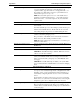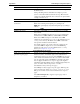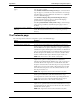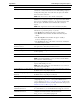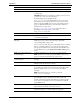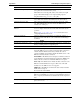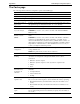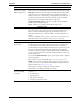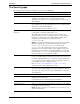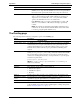HP Cache Server Appliance Administrator Guide
129
Appendix B Traffic Manager Configuration Options
.com Domain Expansion Turns .com domain expansion on so that Traffic Server can attempt
to resolve unqualified hostnames by redirecting them to the
expanded address, prepended with
www. and appended with .com.
For example, if a client makes a request to hp, the Traffic Server
redirects the request to
www.hp.com.
NOTE:
If local domain expansion is set to on, the Traffic Server
attempts local domain expansion before
.com domain expansion;
Traffic Server tries
.com domain expansion only if local domain
expansion fails.
Web Management
Traffic Manager Restart Restarts the traffic_manager process, which restarts the entire Traffic
Server cluster.
You must restart this process to effect changes you have made to port
numbers and virtual IP addresses. Restart takes about 15 seconds
and caching and proxying services are disabled during this time.
Traffic Manager Port Specifies the port number by which the administrator’s browser can
connect to the traffic_manager process.
The port must be on the Traffic Server and it must be dedicated to
Traffic Server use. The default port number is 8081.
NOTE: The traffic_manager process must run as root to bind to port
numbers less than 1024.
Refresh rate in Monitor mode Select a refresh rate for the statistics displayed on Traffic Manager’s
Monitor tab.
Virtual IP Addressing
Virtual IP on/off Set virtual IP addressing on or off.
CAUTION: If virtual IP addressing is disabled, Traffic Server nodes
cannot cover each other’s failures.
Edit virtual IP addresses Click this link to edit your list of virtual IP addresses (first assigned
when you installed the Traffic Server). Changes are not effective
until you restart the traffic_manager process (click Restart on the
same page).
CAUTION: Incorrect IP addressing can disable your system. Make
sure you understand how virtual IP addresses work before changing
them.
Auto-Configuration of Browsers
Auto-configuration file Web browsers use the Traffic Server by specifying a preference to
use a proxy server, usually through an auto-configuration file. Click
this link to create or edit a script file that contains information for
automatically configuring client browsers to connect to the Traffic
Server.
For information on setting your browser to use a proxy, such as the
Traffic Server, see your browser documentation. If you are using the
transparency option, auto-configuration files are not needed.
Auto-configuration port Specify the port to use for downloading the auto-configuration file.
The port cannot be assigned to any other process. Changes are not
effective until you restart the traffic_manager process (click Restart
onthesamepage).