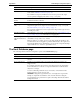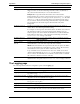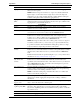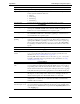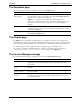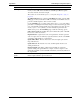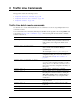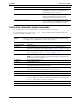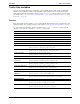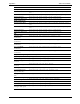HP Cache Server Appliance Administrator Guide
145
This appendix contains the following sections:
• Traffic Line batch mode commands‚ on page 145
• Traffic Line interactive mode commands‚ on page 146
• Traffic Line variables‚ on page 147
Traffic Line batch mode commands
Use batch mode to execute individual Traffic Server commands. You can also script multiple batch mode
commands in a shell.
You execute batch mode commands by Telneting into the HP web cache appliance and selecting Shell Access
as described in Overview of Access Methods‚ on page 7. The following table describes all the commands
available in batch mode.
C Traffic Line Commands
Command Description
traffic_line -i
Starts command line interactive mode, which lets
you view Traffic Server performance and network
traffic statistics, and configure the Traffic Server
system.
traffic_line -p socket_path
Specifies the location (directory and path) of the file
used for Traffic Line and Traffic Manager
communication.
The default path is
install_dir/config/cli.
traffic_line -r variable
Displays specific performance statistics or a current
configuration setting. For a list of the variables you
can specify, refer to Traffic Line variables‚ on
page 147.
traffic_line -s variable -v value
Sets configuration variables.
variable is the configuration variable you want to
change and
value is the value you want to set. See
page 151 for a list of the configuration variables you
can specify.
traffic_line -h
Displays the list of Traffic Line commands.
traffic_line -x
Initiates a Traffic Server configuration file reread.
Executing this command is similar to clicking the
Make These Changes button in Traffic Manager.
Use this command after every configuration file
modification.
traffic_line -M
Restarts the traffic_manager process on all the
nodes in a cluster.
traffic_line -L
Restarts the traffic_manager process on the
local node.
traffic_line -S
Shuts down the Traffic Server on the local node.
traffic_line -U
Starts the Traffic Server on the local node.