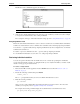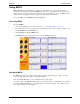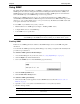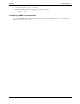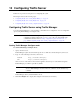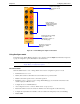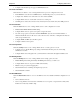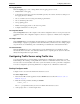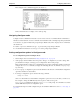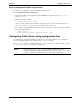HP Cache Server Appliance Administrator Guide
73
Traffic Server provides several options for configuring the system.
This chapter discusses the following topics:
• Configuring Traffic Server using Traffic Manager‚ on page 73
• Configuring Traffic Server using Traffic Line‚ on page 76
• Configuring Traffic Server using configuration files‚ on page 78
Configuring Traffic Server using Traffic Manager
You can use Traffic Manager to view and change your Traffic Server configuration. You set configuration
options using Traffic Manager’s Configure mode.
Starting Traffic Manager Configure mode
To start Traffic Manager Configure mode:
1. Open your web browser.
Traffic Manager requires Java and JavaScript; be sure to enable Java and JavaScript in your browser.
2. Type one of the following locations in your browser:
Standard
http://nodename:adminport/
SSL https://nodename:adminport/
where nodename is the name of the web cache appliance and adminport is the number assigned to
Traffic Manager port, which is port 8081 by default.
Traffic Manager starts by default in Monitor mode.
3. Click the Configure tab to display the Configure mode buttons (shown below).
10 Configuring Traffic Server
NOTE Certain Traffic Server configuration options can only be changed by editing
configuration variables either in the
records.config file or from the Traffic Line
command-line interface. Refer to Setting configuration options in batch mode‚ on
page 78 and Configuring Traffic Server using configuration files‚ on page 78.
NOTE Use the SSL
https command to access Traffic Manager only if you have restricted
access to Traffic Manager via SSL connections; otherwise, use the standard
http
command.