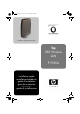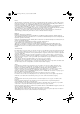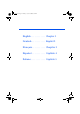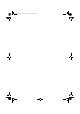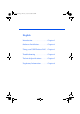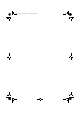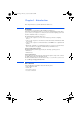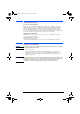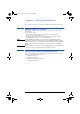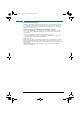USB.book Page 1 Monday, October 30, 2000 5:29 PM www.hp.
USB.book Page 2 Monday, October 30, 2000 5:29 PM Notice The information contained in the documents accompanying this product is subject to change without notice. Hewlett-Packard makes no warranty of any kind with regard to this material, including, but not limited to, the implied warranties of merchantability and fitness for a particular purpose.
USB.book Page iii Monday, October 30, 2000 5:29 PM English . . . . . . . . . . . . Chapter 1 Deutsch . . . . . . . . . . . Kapitel 2 Français . . . . . . . . . . . Chapitre 3 Español . . . . . . . . . . . Capítulo 4 Italiano. . . . . . . . . . . .
USB.
USB.book Page v Monday, October 30, 2000 5:29 PM English Introduction . . . . . . . . . . . . . . . . . Chapter 1 Software Installation. . . . . . . . . . Chapter 2 Using your USB Wireless LAN. . Chapter 3 Troubleshooting . . . . . . . . . . . . . Chapter 4 Technical Specifications. . . . . . . Chapter 5 Regulatory Information . . . . . . .
USB.
USB.book Page 1 Monday, October 30, 2000 5:29 PM Chapter 1 - Introduction This chapter introduces your HP USB Wireless LAN device. Welcome Congratulations on purchasing an HP USB Wireless LAN device. When used with a HP Wireless LAN Access Point, the HP USB Wireless LAN allows you to connect your computer to a wireless Local Area Network (LAN) system from anywhere within the wireless coverage area.
USB.book Page 2 Monday, October 30, 2000 5:29 PM Network Scenarios Peer-to-Peer Workgroup The Peer-to-Peer workgroup configuration enables you to quickly set up a small wireless workgroup, where the workgroup participants can exchange files using features like “Files and Printer Sharing” as supported by Microsoft Networking. You can use this option to set up a temporary network in environments where no access points are available.
USB.book Page 3 Monday, October 30, 2000 5:29 PM Chapter 2 - Software Installation This chapter shows you how to install the USB Wireless LAN drivers and software. About the Software CD-ROM The software CD-ROM contains both software and documentation for the USB Wireless LAN. The CD-ROM contains: • User’s Guides and other reference materials are located in D:\Docs (where D:\ is your CD-ROM drive).
USB.book Page 4 Monday, October 30, 2000 5:29 PM Installing the Drivers Installing a USB Wireless LAN requires the same level of expertise that you would need to install a standard Ethernet network adapter card. It is assumed that you have a working knowledge of standard Windows operations. Refer to the Windows Help files when necessary. Driver Installation for Windows 98 and Windows 2000 Windows 98 and Windows 2000 operating systems support “Plug & Play” products.
USB.book Page 5 Monday, October 30, 2000 5:29 PM Setting the Basic Parameters After installing the drivers, Windows will open the Add/Edit Configuration Profile window. The Add/Edit Configuration Profile window enables you to specify one or more network connection profiles. To connect your computer to a wireless network, you will need to: 1 Assign a name to the network connection profile. 2 Use the pull-down menu on the right to select how you want to connect to the wireless network.
USB.book Page 6 Monday, October 30, 2000 5:29 PM Basic Settings for an Residential Gateway If you want to connect to a home network using an Access Point, use the Add/Edit Configuration Profile window to: • Connect to an Access Point • Set the Network Name and Encryption Key. To connect to a Wireless LAN Access Point: 1 In the Network Name field, enter the 6-character ID code to define the name of the wireless network that you want to connect to.
USB.book Page 7 Monday, October 30, 2000 5:29 PM Basic Settings for Peer-to-Peer Workgroups If you want to connect to a Peer-to-Peer workgroup, use the Add/Edit Configuration Profile window to: • Connect to a Peer-to-Peer workgroup • Set the Network Name and Encryption Key. To complete the basic settings for a Peer-to-Peer workgroup: 1 In the Network Name field, enter the name of the wireless network that you want to connect to.
USB.book Page 8 Monday, October 30, 2000 5:29 PM Windows Network Properties If this is the first time that Networking support is installed onto your computer, the Windows operating system will prompt you to enter a computer and workgroup name. These names will be used to identify your computer in the Microsoft Network Neighborhood. To set the network properties: 1 Wait for the Network window to appear (this will happen automatically). 2 In the Computer Name field, enter a unique name for your computer.
USB.book Page 9 Monday, October 30, 2000 5:29 PM Installing the Client Manager Software The Client Manager program is a software tool that you can use to check the quality of your network connection. To install the Client Manager software: 1 Insert the software CD-ROM that came with your USB Wireless LAN device into your CD-ROM drive. Your operating system will automatically start the CD and display the Wireless Networking Software menu. 2 3 4 Select Install Software. Select Install Client Manager.
USB.
USB.book Page 11 Monday, October 30, 2000 5:29 PM Chapter 3 - Using your USB Wireless LAN This chapter demonstrates how to use the USB Wireless LAN device. Using the Client Manager Software If you installed the Client manager software, you can use the Client Manager to: • Verify the quality of your wireless connection to the network • View and modify the configuration settings of your USB Wireless LAN. The Client Manager will start automatically every time you power up your computer.
USB.
USB.book Page 13 Monday, October 30, 2000 5:29 PM Chapter 4 - Troubleshooting This chapter demonstrates how to solve any problems with your USB Wireless LAN device. HP Support You can get help solving problems with HP accessories from the following HP support Web sites: www.hp.com/go/briosupport www.hp.com/go/vectrasupport www.hp.com/go/kayaksupport www.hp.
USB.book Page 14 Monday, October 30, 2000 5:29 PM LED Activity table - continued Power LED Transmit Receive LED Description/Action Off Off USB Wireless LAN is not powered on. The cause may be: - No driver installed - Wrong driver installed - Device conflict which prevented the driver from loading Actions: - Verify if a driver has been installed, if not install the driver - Verify the device settings of the USB Wireless LAN to determine the occurrence of a conflict with another device.
USB.book Page 15 Monday, October 30, 2000 5:29 PM Chapter 5 - Technical Information Technical Specifications Form Factor USB Type-II Extended Dimensions (LxWxH) 63 x 89 x 145 Weight 170 g Operating Temperature 0 to +40o C Storage Temperature -10 to +75o C Transit Temperature -20 to +70o C Humidity max. 95% (no condensation allowed) Compatibility - IEEE 802.
USB.book Page 16 Monday, October 30, 2000 5:29 PM Radio Characteristics Radio characteristics may vary according to the country in which the USB Wireless LAN is purchased. Wireless communication is often subject to local radio regulations. Although HP Wireless LAN products have been designed for operation in the license-free 4.4 Ghz band, local radio regulations may impose a number of limitations to the use of wireless communication equipment.
USB.book Page 17 Monday, October 30, 2000 5:29 PM Radio Specifications R-F Frequency Band 2.
USB.book Page 18 Monday, October 30, 2000 5:29 PM Supported Frequency Sub-bands Frequency Range 2400-2500 MHz Channel ID FCC ETSI France Japan 1 2412 2415 - 2412 2 2417 2417 - 2417 3 2422 2422 - 2422 4 2427 2427 - 2427 5 2432 2432 - 2432 6 2437 2437 - 2437 7 2442 2442 - 2442 8 2447 2447 - 2447 9 2452 2452 - 2452 10 2457 2457 2457 2457 11 2462 2462 2462 2462 Numbers in bold, indicate default settings.
USB.book Page 19 Monday, October 30, 2000 5:29 PM Chapter 2 - Regulatory Information Part 15 FCC Compliance Statement This device complies with Part 15 of FCC rules. Operation is subject to the following two conditions: 1. This device may not cause harmful interference, and 2. This device must accept any interference received, including interference that may cause undesired operation.
USB.book Page 20 Monday, October 30, 2000 5:29 PM mined by the total RENs, contact the telephone company to determine the maximum REN for the calling area. If this equipment causes harm to the telephone network, the telephone company may discontinue your service temporarily. If advance notice is not practical, the telephone company will notify the customer as soon as possible. Also, you will be advised of your right to file a complaint with the FCC if you believe it is necessary.
USB.book Page 21 Monday, October 30, 2000 5:29 PM compliance with the above conditions may not prevent degradation of service in some situations. Repairs to certified equipment should be made by an authorized Canadian maintenance facility designed by the supplier. Any repairs or alterations made by a user to this equipment or equipment malfunctions, may give the telephone communications company cause to request the user to disconnect the equipment.
USB.book Page 22 Monday, October 30, 2000 5:29 PM PAN European Regulatory Note The equipment has been approved under RTTE-Directive. For such product, the following statement is required: “This equipment has been designed to work with main European countries. Network compatibility is dependent on internal software settings.
USB.book Page 23 Monday, October 30, 2000 5:29 PM punt. Neem bij problemen in eerste instantie contact op met de leverancier van het apparaat." Network Compatibility Declaration This product is designed to interwork with the Public Switched Telecommunication Networks in UK, Ireland, Netherlands, Sweden, Denmark, Finland, Switzerland, Luxembourg, Belgium, France, Germany, Spain, Portugal, Iceland, Greece, Italy, Norway and Austria.
USB.book Page 24 Monday, October 30, 2000 5:29 PM Notice for Japan NEW ZEALAND TELECOM WARNINGS General “The grant of a Telepermit for any item of terminal equipment indicates only that Telecom has accepted that the item complies with minimum conditions for connection to its network. It indicates no endorsement of the product by Telecom, nor does it provide any sort of warranty.
USB.book Page 25 Monday, October 30, 2000 5:29 PM 1 a b 2 3 There shall be no more than 10 call attempts to the same number within any 30 minute period for any single manual call initiation, and The equipment shall go on-hook for a period of not less than 30 seconds between the end of one attempt and the beginning of the next attempt.
USB.
USB.book Page 27 Monday, October 30, 2000 5:29 PM Hardware Warranty This HP accessory is covered by a limited hardware warranty for a period of one year from the date of purchase by the original end-user. The type of service provided is return to an HP or repair-authorized reseller service-center. At Hewlett-Packard's discretion, a defective accessory will be repaired or replaced by a new unit, either of the same type or of an equivalent model.
USB.book Page 28 Monday, October 30, 2000 5:29 PM HP MAKES NO OTHER EXPRESS WARRANTY, WHETHER WRITTEN OR ORAL WITH RESPECT TO THIS PRODUCT. ANY IMPLIED WARRANTY OF MERCHANTABILITY OR FITNESS FOR A PARTICULAR PURPOSE IS LIMITED TO THE DURATION OF THE EXPRESS WARRANTY SET FORTH ABOVE. SOME STATES OR PROVINCES DO NOT ALLOW LIMITATIONS ON HOW LONG AN IMPLIED WARRANTY LASTS, SO THE ABOVE LIMITATIONS OR EXCLUSION MAY NOT APPLY TO YOU.
USB.book Page 29 Monday, October 30, 2000 5:29 PM TRANSFER OF RIGHTS IN SOFTWARE. Customer may transfer rights in the software to a third party only as part of the transfer of all rights and only if Customer obtains the prior agreement of the third party to be bound by the terms of this License Agreement. Upon such a transfer, Customer agrees that his/her rights in the software are terminated and that he/she will either destroy his/her copies and adaptations or deliver them to the third party.
USB.book Page 30 Monday, October 30, 2000 5:29 PM DECLARATION OF CONFORMITY According to ISO/IEC Guide 22 and CEN/CENELEC EN 45014 Manufacturer's name: Manufacturer's address: HEWLETT-PACKARD France 5 Avenue Raymond Chanas-Eybens 38053 GRENOBLE Cedex 09 - FRANCE Declares that the product(s): Product Name HP 802.
USB.
USB.