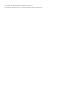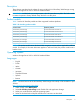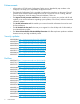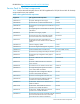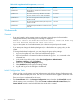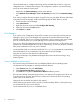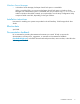4.00.0a HP StoreEasy 1000 Storage Release Notes (B7D88-96166, April 2014)
HP recommends that you configure networking with the available data as NCT is a one time
configuration tool. To make further changes in the configuration, perform one of the following
actions to launch Network control panel:
◦ Double-click the Network Settings shortcut on the desktop.
◦ Click Windows Server Manager→Tools→HP StoreEasy and then click the Network Settings
link.
If you want to configure the network again using NCT, then you must delete all Teams and VLANs
using Windows Server Manager. Perform the following steps to delete Teams or VLANs:
1. Launch Windows Server Manager.
2. Select Select Servers.
3. Right-click the server name and select Configure NIC Teaming.
4. Select the Team from the Teams section.
5. Click Delete from Tasks.
Pool Manager
• If you use the Array Configuration Utility (ACU) to create one or more pools and then use Pool
Manager to grow a pool, Pool Manager may report that the operation failed even though it
actually succeeded. This can occur if parity initialization is still in progress on the newly created
pool. HP recommends that you use Pool Manager for all operations on storage pools.
If this occurs, refresh Pool Manager and verify the drive count on the pool. It is likely that the grow
operation has succeeded despite the error report. Alternatively, you can retry the grow operation
after parity initialization on the new pool is complete.
• On the StoreEasy 1000, if a LUN with a RAID level of 1, 0, or 1+0 is extended, the corresponding
LUN transformation job is not displayed in the View Jobs tab of Pool Manager.
Open the ACU and view job status for the affected LUN.
• Launching Pool Manger using HTMLViewerWrapper takes more time than launching it using
Internet Explorer.
System installation and recovery
• The Internet Printing Client features are not installed by default with the operating system.
Use Windows Server Manager to manually install these features:
1. Select Features and then click Add Features.
2. Select Internet Printing Client in the features list.
3. Click Next and complete the Add Features Wizard installation process.
• The time zone selected during the image process is not retained. The image process allows you
to set the time zone; however, the time zone is always set to Pacific time when the operating
system comes up for the first time.
Change the time zone after the system is fully imaged.
• When performing the system recovery process on an HP StoreEasy 1440 or 1540 system using
an internal DVD drive, the process may fail.
Use an external DVD drive, iLO, or a USB flash device.
8 Workarounds