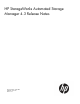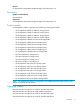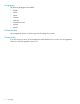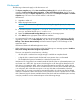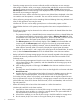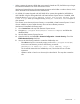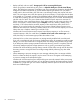HP StorageWorks Automated Storage Manager 4.3 Release Notes (5697-0826, May 2011)
Workarounds
The following workarounds apply to HP ASM version 4.3.
• The Expose snapshot step of the Run virtual library backup job fails with the following error
message: Could not find the volume exception. All Run virtual library backup jobs for the same
application area skip the Expose snapshot step and instead run the Unexpose snapshot and Delete
snapshot steps. This error occurs in both ASM 4.1 and ASM 4.2.
Workaround:
1. Upgrade to ASM 4.3.
2. Restart the application server.
NOTE: If you restarted the application server during the upgrade process, this step is not
required.
3. In Windows Explorer, navigate to C:\Program Files\HP\HP All-in-One Storage
Manager and delete the file hpkas-sandbox.bin.
4. Restart the HP Automated Storage Manager service on the storage system.
5. Click Refresh in the right pane of the ASM user interface.
• An inconsistent VSS writer on an application server may cause snapshot operations to fail after
upgrading to ASM 4.3. The Take Snapshot step fails while running the job Run Virtual Library
Backup or Run Remote Device Backup with Data Protector Express 5.0 for Exchange or SQL
application areas.
Workaround: Restart the affected application server.
• When attempting to provision storage on ASM, the following error message appears: Unable to
find/create storage that meets the given requirements.
This error can appear for several reasons, including:
◦ All disk space is used and not enough storage is available to complete the task
◦ A logical disk is created outside of ASM and has a partition but is not formatted
◦ The available disk space is formatted as a Windows Dynamic disk
Workaround: If a logical disk was created outside of ASM and has an unformatted partition you
can format it as a NTFS disk. Use caution when doing this as all data will be destroyed on the
disk when it is formatted as NTFS. After it has been formatted as an NTFS disk, ASM is able to
use it for storage allocation. There are no workarounds for this issue if all the available disk space
is on a dynamic disk. ASM does not report or use any disks that are formatted as Windows
Dynamic disks. If you want to use ASM to manage these disks, the volume must first be deleted
and then re-created as a basic disk because it is not possible to convert a dynamic disk to a basic
disk. If there are logical volumes available that are basic disks and have available space on them,
it may be possible to use the advanced options when allocating storage.
Workarounds 5