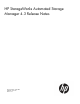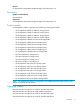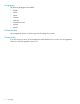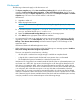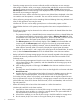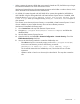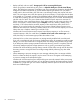HP StorageWorks Automated Storage Manager 4.3 Release Notes (5697-0826, May 2011)
The following items are additions to the “Troubleshooting Automated Storage Manager” section in the
user guide.
• HP ASM attempts to grow a volume when no space is available. The software might produce the
following error message during storage provisioning of application/share storage:
Unable to grow volume
Workaround: The System Recovery process preconfigures a DON'T ERASE volume that is used
for the installation and configuration of system recovery.
Typically, this volume is mounted as a mount point; however, on HP StorageWorks Network
Storage System X1000/X3000 System Recovery DVD on 1.0 to 1.6 images, some products may
show this volume mounted on a drive letter. If this is the case, remove the DON'T ERASE volume
and assign a mount point:
1. On the desktop, open Server Manager (Start > All Programs > Administrative Tools > Server
Manager).
2. In the left pane, select Storage > Disk Management.
3. Right click the DON'T ERASE volume and click Remove.
4. Remove the drive letter and assign a mount point. The default value is C:\windows\backup.
5. Click OK.
• Automated Storage Manager jobs sometimes fail to execute or fail validation. ASM clients such
as the HP StorageWorks ASM Client or the Initial Configuration Tasks storage provisioning tool
make changes to the storage system by submitting jobs to a task queue. Validation of individual
jobs is performed when the job is submitted and again when the job is executed. It is therefore
possible that one job may complete and change the system in such a way as to cause the next
job to fail even if the validation succeeded when the job was submitted. When using a single
client, this can occur when jobs are scheduled to occur in the future. When multiple clients are
used simultaneously, this can occur when either client queues a job, even if the job runs
immediately.
Workarounds 9