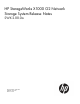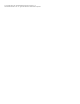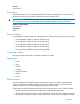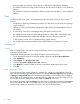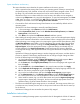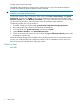SWX 2.00.a HP StorageWorks X1000 G2 Network Storage System Release Notes (5697-0910, May 2011)
• Server Manager improvements include support for Web Remote Management (WebRM).
• The X1800 G2 Network Storage System is based on the HP ProLiant DL380 G7 Server hardware
platform.
• The X1800sb G2 Network Storage Blade is based on the HP ProLiant BL460c G7 Server hardware
platform.
Fixes
The following fixes were made in HP StorageWorks X1000 G2 Network Storage System version
2.00.0a:
• Windows Error Reporting indicated that an Emulex FC card driver was not found during storage
system installation.
• HPSUM incorrectly reported that the StorageWorks Fibre Channel Array Notification Driver was
not installed.
• A Smart Array Cache error was displayed during the system recovery process.
• The default Microsoft Windows Update settings resulted in a daily restart of the storage system.
• The Disk Management snap-in failed when multiple instances of the snap-in were run.
• A VDS Dynamic Provider error was displayed during system recovery.
• The storage system and Microsoft MMC quota plug-in failed when creating a new quota.
Workarounds
General
After the storage system is left idle for a long period of time, the user is not prompted for a password
when resuming the session.
Workaround: Modify the screen saver settings to require a password on resume.
1. On the Windows Storage Server 2008 R2 desktop, right-click and select Screen Resolution.
2. Click Appearance.
3. Under Display, click Change screen saver.
4. Check the On resume, display logon screen check box.
5. In the Wait field, enter the number of minutes to wait before displaying the logon screen.
6. Click OK.
Initial Configuration Tasks
On some storage system models (X1800 G2 , X1800sb G2, X3800 G2, and X3800sb G2) the HP
Lights-Out Online Configuration Utility displays the error message Feature not supported when navigating
to Settings > Configure iLO. The most commonly-changed settings such as enabling DHCP, changing
the iLO DNS name, adding iLO users, or changing iLO user passwords, can still be configured using
the HP Lights-Out Online Configuration Utility's User and Network menu items.
Workaround: The settings under the Settings menu item must be configured by using the iLO ROM-Based
Setup Utility (RBSU). Press F8 when prompted at the console during system POST to open the RBSU.
Global settings that are not supported in the online utility can be configured here.
4 Fixes