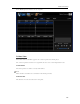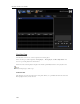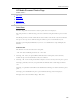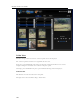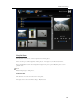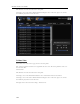HP StorageWorks Data Vault - User Guide
HP Data Vault User's Guide
• Player window shows album art (if
available)
• Blue Display area – shows artist on line,
album in the middle line, track name on
the bottom line. Below the Text the
progress bar shows the amount of time
played. Names that are too wide to fully
display in the player can be read in a tool
tip by hovering the mouse over desired
name.
• Progress Bar –Click the progress bar at
the place you want to play or slide the
arrow to the desired time.
• Song progress text – shows the current
position in time for the song and total
song duration.
• Player Controls are in left to right order:
• Full Screen Toggle
• Shuffle Toggle – blue circle
outline indicated shuffle is
turned on
• Previous Track
• Play/Pause toggle
• Next track
• Repeat Toggle -- blue circle
outline indicates repeat is
turned on
• Below the player controls is the volume
control slider bar. You can grab and
move this to left and right or click the
desired position on the slider bar.
Tracks Panel
The columns: Length, Artist, Album, Composer, and Genre give information about each track and
are sort-able by clicking the column header. Once the column is sorted, type the first letter of the
value you are looking for, and the first track with a value in that column that matches will be
selected, but not played. Repeating the key press will move the selection to the next value
beginning with the letter typed.
Click the desired track with mouse and it will begin to play.
138