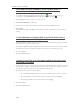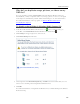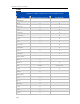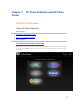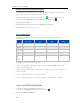HP StorageWorks Data Vault - User Guide
HP Data Vault User's Guide
Before you use HP Photo Publisher
You must have a user name and password to log on to HP Photo Publisher. User names and
passwords are set up in the Windows Home Server Console.
1. At the PC, double-click the Windows Home Server icon
in the system tray and log on.
At the Mac, select Launch Home Server Console from the Server menu
.
2. Click the User Accounts tab.
3. Click Add and follow the instructions in the Add user account wizard.
4. Enable remote access for the user account.
File Compatibility
The table below tells what file types are accepted at the various photo sharing and social
networking sites:
*.jpg, *.jpeg *.gif *.png *.bmp
Picasa X X X X
Snapfish X
facebook X X X X
flickr X X
HP
Photo
Viewer
X X X
Some limitations, by site, for the free account:
• At time of writing; flickr only allows for 3 photo sets, and a limit of 100MB worth of photo
uploads each calendar month.
• At time of writing; facebook allows only 60 photos for album, but you can have an unlimited
number of albums
• At time of writing; Picasa has a storage limit of 250mb
• At time of writing; Snapfish does not have any restriction to number of photos uploaded.
Log on to HP Photo Publisher
1. At the PC, double-click the HP Data Vault desk icon.
At the Mac, select Open Home Page from the Server menu
.
2. Double-click HP Photo Publisher.
164