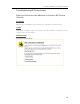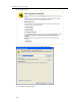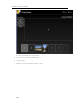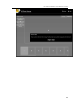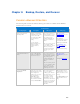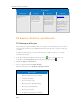HP StorageWorks Data Vault - User Guide
HP Data Vault User's Guide
Backup Options
Backup Option Description When to use Setting it up
Back up Server to a
Device
Uses Windows Home
Server Backup Now to
backup server shared
folders to a device that
can be stored off site.
Choose this option if you
want to back up shared
folders on the server to a
SATA, eSATA, or USB
drive and store it off site.
This option protects you
against total disasters,
such as a fire or flood.
Run the Software
Installation Disc on your
PC.
Attach an eSATA or USB
drive to your server, or
add a SATA drive to an
empty bay in your server
using the backup drive
option.
See Back up Server to a
Device.
PC BACKUP, RESTORE, AND RECOVER
PC Backup and Restore
After running the Software Installation Disc on a computer it is automatically added to the list of
computers that are backed up by the HP Data Vault each night. The entire computer is backed up
by default.
Complete the following steps to customize the hard drive volumes to back up, or to exclude
folders from the backup.
1. At the PC, double-click the Windows Home Server icon
in the system tray and log on.
At the Mac, select Launch Home Server Console from the Server menu
.
2. Click the Computers & Backups tab.
3. Select a computer and click Configure Backup.
Follow the instructions in the Backup Configuration Wizard.
Related Topics
Windows Home Server Console Help
Computers & Backup
How does backup work?
Managing and Configuring Backups
Restoring Computer Backups
Removing a Computer
Troubleshooting Computers & Backup
204