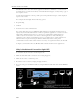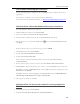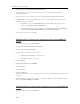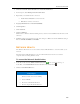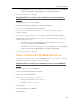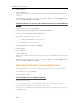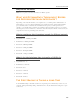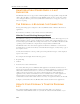HP StorageWorks Data Vault - User Guide
HP Data Vault User's Guide
CHECK THAT THE ROUTER IS CORRECTLY
CONFIGURED FOR DHCP
The HP Data Vault comes automatically set to use a DHCP server to dynamically assign IP
addresses. Most router come with a built-in DHCP server.
Check that the router has the DHCP server correctly enabled. Refer to the documentation that
came with the router for instructions on proper DHCP server configuration.
For information about configuring a router for remote access, see Configuring your broadband
router in the Windows Home Server Console Help.
Windows Vista: Check that Network Discovery is turned on
To ensure that Network Discovery is turned on
1. Click the Start menu, and then select Control Panel.
2. In the Control Panel, click View network status and tasks.
3. In the Network and Sharing Center, make sure that Network discovery is on.
4. If Network discovery is off, click the down arrow
, then select Turn on network discovery
and Apply.
CHECK THE NETWORK IS SET UP PROPERLY FOR
TCP/IP
Check the network is set up properly for TCP/IP Check that each computer on the network has
TCP/IP listed and selected for the network properties with these options selected:
Obtain IP address automatically
Obtain DNS server address automatically
Windows XP: To ensure your network is set up properly for
TCP/IP
1. Click Start, and then select Control Panel.
2. Double-click Network and Internet Connections.
3. Double-click Network Connections.
If the computer is connected via Ethernet cable to the network, right-click Local Area
Connection (LAN).
4. If the computer is using a wireless connection, right-click Wireless Network Connection.
5. Click Properties. In the dialog box that opens, check to ensure that TCP/IP is listed and selected.
If TCP/IP is not listed, click Install, Protocol, and then Add. In the dialog box that appears, select
Internet Protocol (TCP/IP).
240