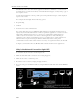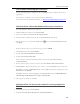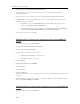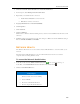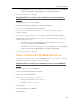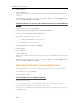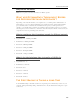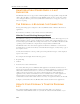HP StorageWorks Data Vault - User Guide
Network and Firewall
• If TCP/IP is listed and checked, highlight it and click Properties, then select Obtain IP
address automatically and Obtain DNS server address automatically.
6. All computers should be set identically.
Windows Vista: To ensure your network is set up properly for
TCP/IP
1. Click Start, and then select Control Panel.
2. Click View network status and tasks under Network and Internet.
3. In the left pane, click Manage Network Connections.
4. If the computer is connected via Ethernet cable to the network, right-click Local Area
Connection (LAN).
5. If the computer is using a wireless connection, right-click Wireless Network Connection.
6. Click Properties. In the dialog box that opens, check to ensure that Internet Protocol Version 4
TCP/IPv4 is listed and selected.
• If TCP/IP is not listed, click Install, Protocol, and then Add. In the dialog box that
appears, select Internet Protocol (TCP/IPv4).
• If TCP/IP is listed and checked, highlight it and click Properties, then select Obtain IP
address automatically and Obtain DNS server address automatically.
7. All computers should be set identically.
CHECK THE NETWORK NETBIOS PROPERTIES
Check that each computer on the network has TCP/IP advanced network properties set to Enable
NetBIOS over TCP/IP. All computers should be set identically.
Windows XP: To ensure your network has the correct NetBIOS
set up
1. Click Start, and then select Control Panel.
2. Double-click Network and Internet connections.
3. Double-click Network Connections.
4. Double-click your default network connection.
• Local Area Connection for wired networks.
• Wireless for wireless connections.
5. Click Properties.
Highlight Internet Protocol (TCP/IP).
6. Click Properties.
241