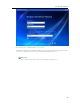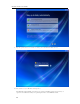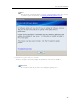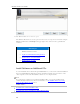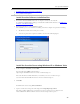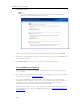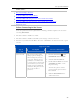HP StorageWorks Data Vault - User Guide
HP Data Vault User's Guide
Types of Accounts
Type of Description Server Account Creation
Account
User Account The server pairs user accounts
on the server with those on a
computer to identify who is
connecting to the server and to
maintain security. Each server
user account has a unique user
name and password that should
match their computer log on
name and password. Each user
account on the server can have
their own shared folder access
levels.
1. From the Server menu , select
Launch Home Server Console.
2. Select the User Accounts tab.
3. Click Add from the Windows Home
Server Console User Accounts tab.
Complete the information in the Add
User Account wizard.
Administrator
Account
Connecting as the server
administrator gives you access
to all shared folders on the
server. The administrator
account's user name is always
Administrator.
The server administrator account is
created the first time you install the client
software on a PC. You enter a password
during the installation. See Installing
Software on the First PC.
• If you created a User Account on the server, create a matching User Account on the Mac (if it does
not already exist). The Mac user account should have the same user name and password as the
server user account.
On the Mac computer, choose Apple menu > System Preferences > Accounts. On the Accounts
dialog, verify the dialog features are unlocked
and click "+" to add a user account. Complete
the information on the Accounts dialog.
Connection Method A: Using the Finder
Connecting to the HP Data Vault using the Finder is quick and easy. The Finder can also
remember your server logon settings so subsequent connections are effortless.
1. At the Mac computer, choose File > New Finder Window.
2. Click hpstorage in the Shared category of the left Sidebar. If you renamed the HP Data Vault
during the first installation, select that name in the Shared category.
34