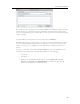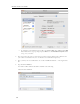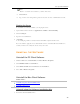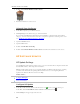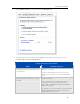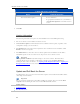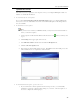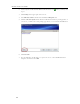HP StorageWorks Data Vault - User Guide
HP Data Vault User's Guide
Configure HP Software Update Options
Option Additional information
Turn off automatic updates
Not recommended.
To get updates with this choice you will have to
click Check for updates located in the Version
section.
5. Click OK.
Version Information
The following information and options are in the Version section of the HP Update dialog.
• The server software version number and date are shown.
• Click Check for updates to immediately check for available software updates, regardless of the
configuration settings you selected above.
• The Install link becomes active when an update has been downloaded, but not installed. Click
Install to run the server update.
• The Rollback link becomes active when a software update has been installed. Use this link to
uninstall the update on the server and revert to the previous server software version.
Important
Clicking Install or Rollback only makes changes to the server software. Each networked
computer still needs to be updated or rolled back so that the server and client computers are
running the same version of software. See Updating and Rolling Back Client PCs
or Updating and
Rolling Back Mac Clients for more information.
Update and Roll Back the Server
Use HP Update to keep your server and networked computers current with the latest HP software,
online help, and new features.
Important
The server must be updated before client PCs and Macs are updated. The server and the client
computers must be running the same version of the HP Data Vault software.
In this article...
Update the Server
Roll Back the Server
42