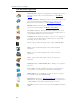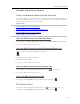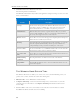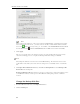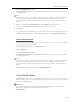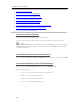HP StorageWorks Data Vault - User Guide
Start Using Your Server
Windows Home Server Console
O
PEN THE WINDOWS HOME SERVER CONSOLE
The Windows Home Server Console is where you manage and configure the HP Data Vault. You
can access the Windows Home Server Console from a PC in the following ways. The Windows
Home Server Console cannot be opened on a Mac.
In this article...
Open the WHS Console from the Start Menu
Open the WHS Console from the HP Data Vault Desk Icon
Open the WHS Console from the System Tray
Open the WHS Console from a Mac
Open the WHS Console from the Start Menu
1. At the computer, click Start, All Programs, and then select Windows Home Server Console.
2. Log on to the Windows Home Server Console.
Open the WHS Console from the HP Data Vault Desk Icon
1. From the computer desk, double-click HP Data Vault icon.
2. In the HP Home Page, click the Tools tab.
3. Click Home Server Console.
4. Log on to the Windows Home Server Console.
Open the WHS Console from the System Tray
1. At the computer, double-click the Windows Home Server icon in the system tray.
2. Log on to the Windows Home Server Console.
Open t he WHS Console from a Mac
1. At the Mac, Select Launch Home Server Console from the Server menu .
THE SERVER TOUR
1. At the PC, double-click the Windows Home Server icon in the system tray and log on.
At the Mac, select Launch Home Server Console from the Server menu
.
57