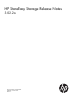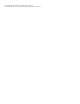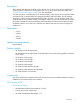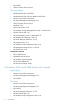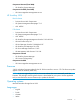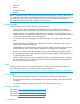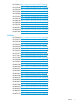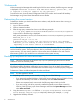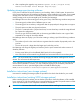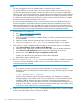3.02.2a HP StoreEasy Storage Release Notes (B7E02-96054, October 2013)
4. After completing the upgrade, copy SMTPRecipients.txt to C:\Program Files\
Hewlett-Packard\HP Server Manager Snap-In\logs\.
Updating storage provisioning software
If you plan to install the full service release on your StoreEasy 1000 or 5000 system, be aware that
new provisioning software, HP StoreEasy Pool Manager, will be installed on your system. If you created
storage pools with earlier versions of StoreEasy software, there are some limitations on how those
existing storage pools can be managed by HP StoreEasy Pool Manager.
Pool Manager does not allow existing pools to be grown if any of the following conditions are present:
• The existing pool includes disks of different types or sizes.
• The existing pool has a resiliency configuration that the proposed pool change does not support.
• The pool spans more than one physical enclosure.
• The pool is contained within a physical enclosure, but uses drive bays outside the range allowed
for a particular configuration.
• The size or type of the first healthy disk in the existing pool differs from the size or type of disk
expected for the range of drive bays defined.
Pool Manager does not display a pool set when creating or editing a pool if the following conditions
apply:
• The number of pools in the virtual enclosure is greater than the number of proposed pools in the
pool set.
• The size of one pool is larger than the largest pool within the pool set.
Pool Manager will assign the highest pool resiliency level to pools created with earlier versions of
StoreEasy software:
• Existing virtual disks will not be affected (RAID levels will not be migrated).
• New virtual disks will be created using the RAID level associated with the new resiliency level.
NOTE: HP recommends that you delete all existing storage pools before installing the full service
release. This will ensure the best experience.
If you understand the limitations involved with managing existing storage pools, proceed with the full
service release installation. However, you must modify the registry key to successfully install the full
service release. To do so, open the Registry Editor and add the following key:
HKLM\Software\Hewlett-Packard\StorageServer\SRSkipQRVersionCheck
Installation instructions (new storage systems)
Instructions for installing the storage system are provided in the Quick Start Guide for your model.
Installation instructions (existing 5000 storage systems)
Before installing the service release, ensure that the system drive where the software will be installed
has a minimum of 1 GB of available space to accommodate the upgrade. The specific amount of disk
space required depends on the components selected for installation.
IMPORTANT: You must close the ICT on all server blades before installing the service release.
Updating storage provisioning software 9