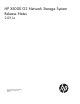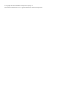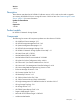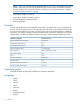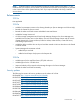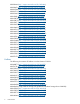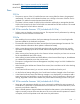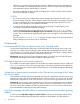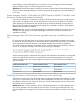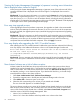2.03.1a HP X5000 G2 Network Storage System Release Notes (QW919-96053, December 2012)
Viewing the System Management Homepage in Japanese is missing some information
that is displayed when viewed in English
When viewing the System Management Homepage in Japanese, some of the enclosure and 1210m
controller information that is displayed when viewed in English is not displayed when viewed in
Japanese.
Workaround: To view the missing information, run a report using the Reports tab in the System Manager.
After the report is generated, go to the C:\ProgramData\Hewlett-Packard\logs directory and
open the hphwphysical.xml file to view all hardware details, including the missing information.
Another option is to change the language setting in the browser to English. The details will be displayed
in the English version of the System Management Homepage.
Error may stop upgrade process
When upgrading firmware for hardware components, the upgrades are listed in the recommended
order on the System Manager Firmware tab. However, if an error occurs for one of the components
during the upgrade, the upgrade process stops (instead of skipping that component and upgrading
the next one).
Workaround: Follow the instructions on the Firmware tab for any firmware that was not successfully
upgraded and attempt to resolve the error. If you choose instead to continue upgrading the remaining
components, ensure that you do not select the failed component and only select the remaining
components that are listed after the failed component. Then click Apply to continue.
Error may display after upgrading the SAS I/O module firmware
After updating the SAS I/O module firmware but before the system has been rebooted, the following
error may display in the Additional Information column on the System Manager Firmware tab:
Error code 0x1012: Flash failed for internal half of SAS I/O Module using
IE-1821.fuf. Check log file
(C:\ProgramData\Hewlett-Packard\CMP\logs\firwmware.log) for further
information.
Workaround: The error message only displays due to the timing of the actual upgrade and the system
reboot. Once the system is rebooted or the Firmware tab is refreshed, the error message no longer
displays.
Non-clustered volumes are at risk of data corruption
Volumes created for the X5000 are always exposed to both nodes in the system, and are always
intended to be used as clustered disks. A volume that has not been added to the cluster should not be
used to contain data. The Create Volume Wizard has a check box (Add volume to cluster) that you
can deselect, resulting in a non-clustered volume. If you deselect the check box, you should always
manually add the volume to the cluster as follows:
1. Select Start→Administrative Tools→Failover Cluster Manager.
2. Expand the navigation tree in the left pane and select the Storage node in the tree.
3. Select Add a disk in the actions pane on the right.
4. Select the disk corresponding to the volume you just created and click OK.
The new cluster disk appears as “Available Storage”.
The service release provides a new version of the Create Volume Wizard that does not include the
Add volume to cluster checkbox, and will always add a new volume to the cluster. To check which
version of the Create Volume Wizard that is installed, select Start→Control Panel→Programs and
check the version of HP X5520 Storage Management Tools:
• Version 1.4.0: Includes the checkbox
• Version 1.4.1: Omits the checkbox and always adds a new volume to the cluster
10 Workarounds