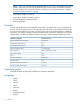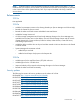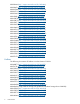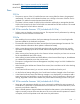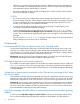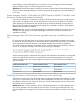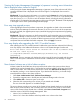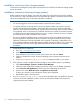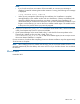2.03.1a HP X5000 G2 Network Storage System Release Notes (QW919-96053, December 2012)
Report not generated when HP Storage Viewer is running
If HP Storage Viewer is running when you attempt to generate a report in the System Manager Reports
tab, the Reports tab eventually indicates that a report was not generated.
Workaround: To resolve this issue, ensure that HP Storage Viewer is not running when generating a
report.
Utility is shown as not installed
After installing the service release in Japanese, the HP Lights-Out Online Configuration Utility is
incorrectly shown as not installed.
Workaround: The latest version of the utility is installed and this status may be ignored.
Determining the current version
To determine if you should install the service release, verify the QR version that is running on the X5000
G2:
1. Log in to the server blade.
2. Open a command window.
3. Enter the reg query command as shown in the following example:
C:\> reg query HKLM\Software\Wow6432Node\Hewlett-Packard\StorageWorks
/s
Output similar to the following is displayed:
HKEY_LOCAL_MACHINE\Software\Wow6432Node\Hewlett-Packard\StorageWorks\QuickRestore
BASE REG_SZ 2.1.0.30
QRVersion REG_SZ 2.01.0a.93
A QRVersion that is less than the version listed in this document indicates you are running an older
version of the X5000 G2 software. Upgrading to the latest version is recommended.
NOTE: The QR version corresponds to the version of the System Recovery DVD that was shipped
with the X5000 G2. The System Recovery DVD is periodically updated. If you must perform a system
recovery, you may want to check for a more recent version available on the web. See the HP X5000
G2 Network Storage System Administrator Guide for more information about system recovery.
Backing up recipients for Alerts and Email
If you have configured the X5000 G2 software for Alert Email Notifications, you must back up the
defined recipients file before installing the service release. If you do not back up the defined recipients
file, the settings will be lost and the Alerts and Email snap-in will not be properly configured.
To determine if there are defined recipients for Alerts and Email:
1. Open Server Manager and select the System Manager.
2. Select Alerts and Email.
If there are recipients listed, continue with the following steps to back up the file.
3. Copy the SMTPRecipients.txt file from C:\Program Files\Hewlett Packard\HP
Server Manager Snap-In\logs\ to a temporary directory (for example, C:\temp).
4. Upgrade the X5000 G2 software.
5. After completing the upgrade, copy SMTPRecipients.txt to C:\Program Files\
Hewlett-Packard\HP Server Manager Snap-In\logs\.
Determining the current version 11