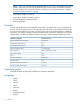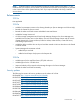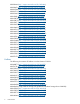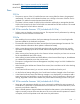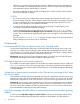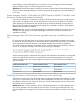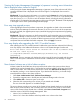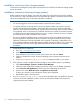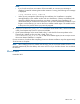2.03.1a HP X5000 G2 Network Storage System Release Notes (QW919-96053, December 2012)
Installation instructions (new storage systems)
Instructions for installing the storage system are provided in the HP X5000 G2 Network Storage System
Quick Start Guide.
Installation instructions (existing storage systems)
Before installing the service release, ensure that the system drive where the software will be installed
has a minimum of 1 GB of available space to accommodate the upgrade. The specific amount of disk
space required depends on the components selected for installation.
NOTE:
• You must be logged in as the local administrator to install the service release.
• On systems that have no internet access, the service release installer may pause for up to five
minutes while displaying the message, “Please wait while we scan your system for applicable
software.” This is due to PowerShell scripts, signed by HP, that are being used to scan for software
to be updated. With no internet access, certificate revocation lists cannot be checked, but there
is a delay before the check fails and allows the script to continue. Wait for the scan to complete
and then the service release installation will continue.
• The service release executable must be run at least twice on each server blade and requires a
firmware upgrade for applicable hardware components during the installation process. Some
hardware components cannot be upgraded until a particular component is upgraded first. The
service release installation window that displays includes instructions to follow. You can also refer
to the HP X5000 G2 Network Storage System Administrator Guide for firmware upgrade
procedures.
1. Download the service release file:
a. Go to http://www.hp.com/go/support.
b. Select Drivers and Software.
c. Enter X5000 G2 in the Enter a product name/number box and click Search.
d. Select your X5000 G2 product, select the operating system, and then select the service
release.
e. Copy ServiceRelease_swx_2.03.1a.exe to a temporary folder on your system.
2. If the system is a cluster, complete the following steps to ensure the file system is not affected:
a. Select Server Manager→Features→Failover Cluster Manager.
b. Select the cluster. Expand the navigation tree for the cluster if it is not already expanded.
c. Expand Services and applications and then select the clustered file server service.
d. Under Action, select Move this service or application to other node.
Confirm your selection on the confirmation window that is displayed.
e. Repeat these steps for each file server.
3. Run ServiceRelease_swx_2.03.1a.exe on the server blade in Bay 1 and follow the prompts
on the service release installation window. Run the service release installer until all required
components have been installed.
12 Installation instructions (new storage systems)