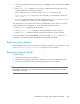5.5 HP StorageWorks X9720 Network Storage System Administrator Guide (AW549-96026, March 2011)
1. Power on the capacity block by first powering on the X9700cx enclosure followed by the X9700c
enclosure.
2. Run the exds_stdiag command on every server to validate that the new capacity block is
visible and that the correct firmware is installed.
If the capacity block is not seen after running exds_stdiag, reboot the server(s).
See The exds_stdiag utility on page ??? for more information on interpreting the output from
exds_stdiag.
3. If necessary, update the firmware of the new capacity block. See Upgrading X9700c controller
firmware on page ??? for instructions on how to update the firmware.
The capacity block is pre-configured in the factory with data LUNs; however, there are no logical
volumes (segments) on the capacity block. To import the LUNs and create segments:
1. Run the ibrix_pv command to import the LUNs.
2. Run the ibrix_pv -p -h command to verify that the LUNs are visible to all servers.
3. Run the ibrix_fs command to bind the segments and expand (or create) file systems.
For more information on managing X9000 file systems and using the ibrix_pv and ibrix_fs
commands, see the HP StorageWorks X9000 File Ser ving Software User Guide.
Removing server blades
Before permanently removing a server blade, you will need to migrate the server's segments to other
servers. See “Removing storage from the cluster” on page 69 for more information.
Removing capacity blocks
To delete an array:
1. Delete any file systems that use the LUN.
2. Delete the volume groups, logical volumes, and physical volumes associated with the LUN.
3. Disconnect the SAS cables connecting both array controllers to the SAS switches.
CAUTION:
Ensure that you remove the correct capacity block. Removing the wrong capacity block could result
in data that is inaccessible.
X9720 Network Storage System Administrator Guide 101