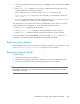5.5 HP StorageWorks X9720 Network Storage System Administrator Guide (AW549-96026, March 2011)
The command automatically updates both Onboard Administrators, resetting each in turn as
appropriate.
Upgrading all Virtual Connect modules
The Virtual Connect firmware upgrade process updates all Virtual Connect modules at once. During
the update any single NIC (non-bonded) interfaces will lose network connectivity during the update.
NOTE:
This procedure assumes that the management network is using a bonded configuration (that is, bond0
exists). If the system was originally installed with V1.0 software and subsequently upgraded, the
management network might not be bonded. If so, shut down all servers except server 1 before using
this procedure.
1. Download and install the mxso-firmware RPM on all servers.
2. Copy the firmware file (vc_fw) so it can be accessed by a non-root user. This example uses the
ibrix user. However, any other user could be used. You need to know the password of the
chosen user. The following commands copy the file in an appropriate way:
# cp /opt/hp/mxso/firmware/SASsw_mp_fw /home/ibrix
# chown ibrix.ibrix /home/ibrix/vc_fw
3. Start the FTP server as follows:
# service vsftpd start
4. Log in to the Virtual Connect module domain manager as the ExDS user as shown in the following
example (where glory is the system name):
# ssh exds@glory-vc
5. Ensure that the checkpoint status is valid by running the show domain command as shown in
the following example. Do not proceed if the checkpoint status is not valid.
-> show domain
Domain Name : kudos_vc_domain
Checkpoint Status : Valid
…
6. Run the update firmware command to reload the firmware. The URL is: ftp://<server-ip>/
<path>/vc_fw where <server-ip> is the IP address of the server where you started the FTP
server and <path> is the location of the firmware on the FTP server. For example, on many
systems the first server is 176.16.3.1, in which case the command could be:
-> update firmware url=ftp://172.16.3.1/home/ibrix/vc_fw
7. Follow any on screen commands to complete the firmware load. The firmware update process
automatically resets all Virtual Connect modules. You could lose network connectivity to the server
when this happens.
8. Exit the Virtual Connect domain manager:
-> exit
9. Check that all Virtual Connect modules have the same firmware and are at the correct minimal
revision.
X9720 Network Storage System Administrator Guide 105