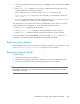5.5 HP StorageWorks X9720 Network Storage System Administrator Guide (AW549-96026, March 2011)
10. Stop the FTP service:
# service vsftpd stop
Upgrading X9700c controller firmware
This firmware is only delivered in the mxso-firmware RPM.
IMPORTANT:
Before performing this procedure, ensure that the X9700c controllers are running normally. Use the
exds_stdiag to verify that the "Path from" from all running servers is "online" for both X9700c
controllers.
To upgrade X9700c controller firmware:
1. Download the RPM.
2. Install on all servers.
3. Use the exds_stdiag command to verify that all storage units are online. In particular, make
sure both controllers in every X9700c chassis are online. If the path to any controller is "none,"
the controller might not be updated.
4. Run the update utility (or utilities) located in /opt/hp/mxso/firmware. If you are updating
several components, run each update utility one at a time. The update utility depends on the
firmware component being updated as follows:
5. Run the following command to update the X9700c controller and X9700c management (SEP)
firmware:
# /opt/hp/mxso/firmware/exds9100c_scexe -s
6. Reboot the first server.
7. Run exds_stdiag to validate that the system is operating normally.
Upgrading X9700cx I/O module and disk drive firmware
This firmware is only delivered in the mxso-firmware RPM.
IMPORTANT:
The update process requires a capacity block to be power cycled. Since this involves a power cycle
of both X9700c controllers or all X9700cx I/O modules, you cannot access storage during this time.
Therefore, a full system shutdown is required.
IMPORTANT:
Before performing this procedure, ensure that the X9720 Network Storage System I/O modules are
running normally. Use the exds_stdiag to verify that the "Path from" from all running servers is
"online" for both X9700c controllers.
Upgrading firmware106