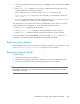5.5 HP StorageWorks X9720 Network Storage System Administrator Guide (AW549-96026, March 2011)
To upgrade X9700cx I/O module and disk drive firmware:
1. Download the RPM.
2. Install on all servers.
3. Use the exds_stdiag command to verify that all storage units are online. In particular, make
sure both controllers in every X9700c chassis are online. If the path to any controller is "none,"
the controller might not be updated.
4. Shut down all servers except for the first server. Shut down the first server to single user mode.
5. Run the update utility (or utilities) located in /opt/hp/mxso/firmware. If you are updating
several components, run each update utility one at a time. The update utility depends on the
firmware component being updated as follows:
• To update the X9700cx I/O module firmware run the following command:
# /opt/hp/mxso/firmware/exds9100cx_scexe -s
• To update disk driver firmware, run the following command:
# /opt/hp/mxso/firmware/sbdisk_scexe
NOTE:
The sbdisk_scexe link is appropriate to firmware supported by the system at first release.
Later models of disk drive might require a different utility.
6. Press the power buttons to power off the X9700c and X9700cx of all capacity blocks in the
system.
7. Disconnect all power cables from all X9700cx enclosures until the LEDs on the rear of the units
extinguish. Reconnect the power cables to the enclosures.
8. Re-apply power to all capacity blocks. Power on the X9700cx first, then the associated X9700c.
The firmware update occurs during reboot so the reboot could take longer than usual (up to 25
minutes). During this time, the seven-segment display will show different codes and the amber
lights of one or both X9700c controllers may come on briefly. This is normal. Wait until the seven-
segment display of all X9700c enclosures goes to the “on” state before proceeding. If the seven-
segment display of an X9700c has not returned to "on" after 25 minutes, power cycle the complete
capacity block again.
9. Reboot the first server.
10. Run exds_stdiag to validate that the firmware is updated. If the firmware is not correct,
exds_stdiag prints a "*" (asterisk) character at the start of the line in question.
11. Reboot the other servers.
12. Run exds_stdiag to validate that the system is operating normally.
Upgrading SAS switch module firmware
Complete the following steps:
1. Logon to the Management Server (172.16.3.1).
2. Start the FTP service:
# service vsftpd start
3. Download the HP 3Gb SAS BL Switch Firmware from the HP Support website or install the
mxso-firmware file onto the Management Server.
X9720 Network Storage System Administrator Guide 107