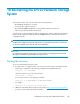5.5 HP StorageWorks X9720 Network Storage System Administrator Guide (AW549-96026, March 2011)
1. Check the expiration date of the replacement battery spare part kit. If the battery has expired,
do not use it; get another replacement battery.
2. Determine if a controller is booting by observing the seven-segment display. If a controller is
booting, the display will not read “on.”
IMPORTANT:
Do not replace the battery while a controller is booting.
3. Remove the old battery.
4. Insert new battery.
5. Use the exds_stdiag command to verify that the battery is charging or is working properly.
You might need to wait for up to four minutes to see the status change.
See the HP StorageWorks ExDS9100c/X9720 Storage System Controller Battery Customer Self Repair
Instructions for more information.
Replacing the X9700c power supply
The X9720 Network Storage System can operate using one power supply. You can hot swap a power
supply.
1. Remove the old power cord.
2. Remove the power supply module.
3. Insert a new power supply module.
See the MSA6X/7X Series Enclosure Power Supply Replacement Instructions for more information.
Replacing the X9700c fan
The system can operate using one fan. You can hot swap the fan.
1. Remove the fan module.
2. Insert a new fan module.
NOTE:
Removing a fan module significantly changes the air flow within the enclosure. Both fan modules must
be installed for the enclosure to cool properly. Do not remove both fans simultaneously with the
enclosure powered on. If a single fan module fails, leave it in place in the enclosure until a new fan
is available to install. The remaining fan module will speed up and allow operation for a limited time
based on operating and environmental conditions. If a temperature threshold is exceeded, the enclosure
automatically shuts down.
See the HP StorageWorks Disk Enclosure Fan Module Replacement Instructions for more information.
X9720 Network Storage System Administrator Guide 141