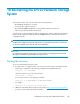5.5 HP StorageWorks X9720 Network Storage System Administrator Guide (AW549-96026, March 2011)
Replacing the X9700c chassis
You cannot replace the X9700c chassis while the system is in operation. HP recommends that you
perform this operation only during a scheduled maintenance window.
1. Shut down all servers.
2. Remove power connectors to the X9700c and associated X9700cx chassis.
3. Remove all SAS cables.
4. Remove disk drives, making sure to note which drive was in which bay.
5. Remove the X9700c chassis from the rack.
6. Transfer both X9700c controllers to the new X9700c chassis keeping the left-right order correct.
7. Transfer power supplies if the new chassis has no power supplies.
8. Put the new chassis in the rack. Do not attach power at this time.
9. Reinsert disk drives into the same positions they previously occupied.
10. Reattach SAS connectors to original positions.
11. Attach power cables to the X9700c chassis. Power on the chassis. Wait until the seven-segment
display shows "on".
12. Power on the associated X9700cx chassis. Reboot as follows:
a. Power on the server blades (using power button on each blade).
b. Run the exds_stdiag command on each server blade in turn to verify that the capacity
block is visible. In particular, verify that both controllers are seen.
13. Run the ibrix_health -v –I command to validate that the array looks normal and no other
failures have occurred. For more information about the ibrix_health command, see the HP
StorageWorks X9000 File Serving Software User Guide.
Replacing the X9700cx I/O module
IMPORTANT:
You must change the firmware of a replaced I/O module; therefore, schedule system downtime of
approximately one hour to perform this procedure.
There are four I/O modules in an X9700cx chassis—two I/O modules (primary/secondary) for each
of the drawers: two on the left, two on the right. Within each drawer you can hot swap one I/O
module at a time. Disconnecting both I/O modules interrupts I/O operations.
The capacity block must be brought to a quiescent state before I/O module replacement, and I/O
module firmware must be flashed to a consistent state—that is, all four I/O modules must be on the
same firmware version, before returning the X9700cx to normal operation.
To replace the X9700cx I/O module:
1. Unmount the file systems. For more information, see the HP StorageWorks X9000 File Serving
Software User Guide.
2. Ensure that the disk drawer is fully pushed in and locked.
3. Disconnect the SAS cable connecting the I/O module to the X9700c controller.
Replacing components in the X9720 Network Storage System142