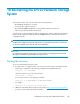5.5 HP StorageWorks X9720 Network Storage System Administrator Guide (AW549-96026, March 2011)
10. Mount the file systems that were unmounted in step 1. For more information, see the HP
StorageWorks X9000 File Serving Software User Guide.
11. If the system is not operating normally, repeat the entire procedure until the system is operational.
See HP StorageWor ks 600 Modular Disk S yst e m Maintenance and Serv ice Guide for more information.
Replacing the X9700cx power supply
There are four power supplies in each X9700cx chassis—two on the left and two on the right. The
system can operate with a single power supply on the left and a single power supply on the right.
1. Remove a power cable.
2. Remove the power supply unit.
3. Insert a new power supply unit.
4. Reattach the power cable.
Replacing the X9700cx fan
There are four fans in each X9700cx chassis. The system can operate for a short period with one fan
removed.
NOTE:
The X9700cx drawer must be closed while you replace the fan module.
1. Remove the fan unit.
2. Insert the new fan unit.
Replacing a SAS cable
IMPORTANT:
For proper capacity block performance, replace the SAS cables into the correct device and port when
you reconnect them. To maintain I/O operations, do not disconnect both paths to any device in the
SAS fabric at the same time. A simple rule is that you should only disconnect one SAS cable at a
time, except where instructed above in order to replace a specific component.
See “SAS switch cabling—Base cabinet” on page 187 and “SAS switch cabling—Expansion
cabinet” on page 188 for cabling information.
If you disconnect the SAS cable connecting an X9700c controller and an X9700cx I/O module, the
X9700c controller will halt. After replacing the SAS cable, you need to re-seat out the X9700c controller
to reboot it. For more information, see “Replacing the X9700cx I/O module ” on page 142.
Replacing components in the X9720 Network Storage System144