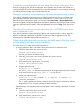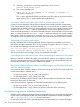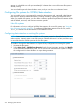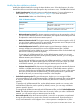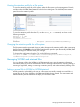6.5 HP StoreAll OS User Guide
Viewing the retention profile for a file system
To view the retention profile for a file system, select the file system on the Management Console,
and then select WORM/Data Retention from the lower Navigator. The WORM/Data retention
panel shows the retention profile.
To view the retention profile from the CLI, use the ibrix_fs -i command, as shown in the
following example:
ibrix_fs -i -f ifs1
FileSystem: ifs1
=========================
{ … }
RETENTION : Enterprise [default=15d,mininum=1d,maximum=5y]
Changing the retention profile for a file system
The file system must be unmounted when you make changes to the retention profile. After unmounting
the file system, click Modify on the WORM/Data Retention panel to open the Modify WORM/Data
Retention dialog box and then make your changes.
To change the configuration from the CLI, use the following command:
ibrix_fs -W -f FSNAME -o "retenMode=<mode>,retenDefPeriod=<period>,retenMinPeriod=<period>,
retenMaxPeriod=<period>,retenAutoCommitPeriod=<period>"
Managing WORM and retained files
You can change a file to the WORM or WORM-retained state, view the retention information
associated with a file, and use administrative tools to manage individual files, including setting or
removing a legal hold, setting or removing a retention period, and administratively deleting a file.
Setting a normal file to WORM or WORM-retained
All files created or uploaded by the user to a file system are initially created as normal files. A
normal file can be set to WORM or WORM-retained after being created. The autocommit and
default retention periods determine the steps you will need to take.
Managing WORM and retained files 279