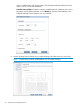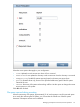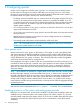6.5 HP StoreAll OS User Guide
Mounting and unmounting file systems locally on StoreAll clients
On both Linux and Windows StoreAll clients, you can locally override a mount. For example, if
the Fusion Manager configuration database has a file system marked as mounted for a particular
client, that client can locally unmount the file system.
Linux StoreAll clients
To mount a file system locally, use the following command on the StoreAll Linux client. A Fusion
Manager name (fmname) is required only if this StoreAll client is registered with multiple Fusion
Managers.
ibrix_lwmount -f [fmname:]fsname -m mountpoint [-o options]
To unmount a file system locally, use one of the following commands on the StoreAll Linux client.
The first command detaches the specified file system from the client. The second command detaches
the file system that is mounted on the specified mountpoint.
ibrix_lwumount -f [fmname:]FSNAME
ibrix_lwumount -m MOUNTPOINT
IMPORTANT: You cannot use the ibrix_lwmount -a command to mount the file system from
the Linux client if the file system was unmounted using ibrix_lwumount. You must use
ibrix_lwmount only (without the -a option) to mount the file system. This behavior is controlled
by a flag in the ifstab.txt file, located in /etc/ibrix.
Windows StoreAll clients
Use the StoreAll Windows client GUI to mount file systems locally. Click the Mount tab on the GUI
and select the cluster name from the list (the cluster name is the Fusion Manager name). Then, enter
the name of the file system, select a drive, and click Mount.
If you are using Remote Desktop to access the client and the drive letter is not displayed, log out
and log back in. This is a known limitation of Windows Terminal Services when exposing new
drives.
To unmount a file system on the StoreAll Windows client GUI, click the Umount tab, select the file
system, and then click Umount.
Limiting file system access for StoreAll clients
By default, all StoreAll clients can mount a file system after a mountpoint has been created. To limit
access to specific StoreAll clients, create an access entry. When an access entry is in place for a
file system (or a subdirectory of the file system), it enters secure mode, and mount access is restricted
to clients specified in the access entry. All other clients are denied mount access.
Select the file system on the Filesystems top panel, and then select Client Exports in the lower
navigator. On the Create Client Export(s) dialog box, select the clients or hostgroups that will be
allowed access to the file system or a subdirectory of the file system.
28 Creating and mounting file systems