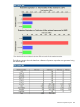6.5 HP StoreAll OS User Guide
• provide file size details of the overall file system, such as file system size, available size, and
block size.
• determine nor categorize file data types through use of a file system extension report. This
report type merely parses and lists each different file extension string or name that is found in
the specified file system path.
Table 39 Supported options for reports
DescriptionOptions
Lists the file systems with Express Query enabled. One or
multiple filesystem can be selected.
Filesystem
If this option is selected, the report is generated for every
tier of the file system. Currently ‘tier’ is the only group
option that is supported.
Group Criteria (Optional parameter)
Many filter criteria options are available. A filter criteria
limits the scope of the report to the specified filter criteria.
Filter Criteria (Optional parameter)
For example, reports can be limited to a particular directory
or to a particular file extension in the file system. The
options supported by the filter criteria are case-sensitive
and are in lower case. The values are case insensitive. See
??? for more information on the filter criteria.
The report can be sorted either in ascending or descending
order based on File Count or File Size. Sort option can be
Sort By (Optional parameter)
selected by selecting the two drop downs. The first menu
has the parameters Ascending and Descending. The second
menu has File Count and File Size. If you selected Ascending
and File Count, the resulting report has the graph and table
generated in ascending order based on the file count of
the files. If you selected Ascending and File Size, the
resulting report has the graph and table in ascending order
of the file size of the files.
The intervals in the report will be based on this parameter.
Slice type can be either “Auto” or “Equal” or “Log”. Custom
Slice Type (Optional parameter) (not applicable to File
Extension Reports)
intervals can be defined by users by selecting Equal or Log
slice types, in which case “Slice value” and “Duration or
Date range” options needs to be provided.
• Auto: If selected, the report will have predefined default
intervals.
• Log: The report will be generated with logarithmically
sliced intervals, which are obtained by logarithmically
dividing the “Duration or Date range” with the “Slice
value”.
• Retention Expiration and Last Validation Reports: For
instance if 3 is provided as the slice value, the report
has a duration for 3 years to 9 years, 9 to 27 years,
27 to 81 years, 243 years, and so on.
• Equal: The report will be generated with equal sliced
intervals, which are obtained by equally dividing the
“Duration or Date range” with the “Slice value”.
• Retention Expiration and Last Validation Reports: For
instance if 3 is provided as the slice value, the report
displays data for 3 years to 6 years, 6 years to 9 years,
9 to 12 years, 12 to 18 years and so on.
If you selected Log/Equal as the slice type, then you can
select either the Date Range or the Duration from the menu
to generate the report for that specified date range or
specified duration.
325