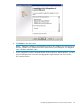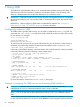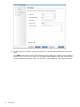6.5 HP StoreAll OS User Guide
◦ SE_RESTORE_PRIVILEGE
◦ SE_TAKE_OWNERSHIP_PRIVILEGE
See the Microsoft documentation for more information about these privileges.
Creating SMB shares with the Management Console
Use the Add New File Share Wizard to configure SMB shares. You can then view or modify the
configuration as necessary.
To create an SMB:
1. Select File Shares and Object Store from the Navigator to open the File Shares panel.
2. Click Add to start the Add New File Share and Object Store Wizard.
3. On the File Share window, select CIFS as the File Sharing Protocol. Select the file system,
which must be mounted, and enter a name, directory path, and description for the share.
Then, click Next. Note the following:
• You cannot create an SMB share named c$ or C$ through StoreAll. If you use Microsoft
Management Console (MMC) to create an SMB share named c$ or C$, it is not detected
by StoreAll. For example, the ibrix_cifs -i command for viewing the SMB shares
does not display the shares, named c$ or C$.
• Do not include any of the following special characters in a share name. If the name
contains any of these special characters, the share might not be set up properly on all
nodes in the cluster.
' & ( [ { $ ` , / \
• Do not include any of the following special characters in the share description. If a
description contains any of these special characters, the description might not propagate
correctly to all nodes in the cluster.
* % + & `
SMB shares 89