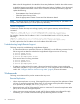5.6.1 HP X9000 Series Release Notes (TA768-96053, September 2011)
Migration to an agile management console configuration
When a cluster is configured with a dedicated, standard management console, the Quick Restore
installation procedure installs both the Fusion Manager and the File Serving Node packages on the
dedicated, standard management console and on each node of the cluster. If you then attempt to
migrate to an agile management console configuration, the migration procedure will fail. To avoid
the failure, uninstall the Ibrix Server package from the dedicated, standard management console, and
uninstall the Ibrix Fusion Manager package from the file serving nodes. You can then perform the
migration.
Complete the following steps:
1. On the standard management console, check for the IbrixServer RPM:
# rpm –qa | grep –i IbrixServer
If the RPM is present, the output will be similar to the following:
IbrixServer-<version>
2. If the IbrixServer RPM is present, uninstall the RPM:
# rpm -e IbrixServer-<version>
3. On each file serving node, check for the Ibrix Fusion Manager RPM:
# rpm –qa | grep –i IbrixFusionManager
If the RPM is present, the output will be similar to the following:
IbrixFusionManager-<version>
4. If the RPM is present on the node, remove the RPM:
# rpm -e IbrixFusionManager-<version>
X9000 clients
• CIFS and X9000 Windows clients cannot be used together because of incompatible AD user to
UID mapping. You can use either CIFS or X9000 Windows clients, but not both at the same time.
• On Windows X9000 clients, when Active Directory is switched from the static mapping mode to
dynamic mapping, users with Full Control cannot rename files. This situation occurs because the
UIDs and GIDs have changed. Take these actions:
◦ If the static mapping mode had UID 0 and GID 0 mapped to the domain administrators and
you want to retain this configuration, execute the following command:
ibrix_activedirectory -A -d DOMAIN_NAMES -W DEFAULTWINUSERNAME –M
–U 0 –G 0
◦ Change the UID and GID on all existing files and directories to match the new UID and GID.
For example, if user John previously had UID=10 and now has UID=20003456, you will
need to change the owner on all files with UID=10 to UID=20003456.
Cluster component states
• Changes in file serving node status do not appear on the management console until 6 minutes
after an event. During this time, the node status may appear to be UP when it is actually DOWN
or UNKNOWN. Be sure to allow enough time for the management console to be updated before
verifying node status.
• Generally, when a vendorstorage component is marked Stale, the component has failed
and is not responding to monitoring. However, if all components are marked Stale, this implies
a failure of the monitoring subsystem. Temporary failures of this system can cause all monitored
14 Workarounds