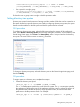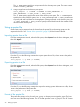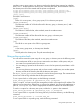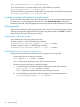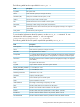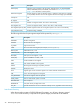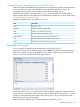5.6 HP StorageWorks X9000 File Serving Software User Guide (TA768-96035, June 2011)
ibrix_online_quotacheck –g —T groupid home_dir
To run a quota check on a specific directory tree, use the following command:
ibrix_online_quotacheck –t —P dirtree_path
To remove the directory tree quota for all files under a specific path, use the following command:
ibrix_online_quotacheck –t —T 0 dirtree_path
Configuring email notifications for quota events
If you would like to be notified when certain quota events occur, you can set up email notification
for those events. On the Management Console GUI, select Email Configuration. In the Events
Notified by Email tab, select the appropriate events and specify the email addresses to be notified.
Deleting quotas
Quotas can be deleted from the management console or the CLI. From the management console,
select the quota from the appropriate Quota Usage Limits page and then click Delete. To delete
quotas from the CLI, use the following procedures.
Deleting user and group quotas
You can delete user and group quotas at any time.
To delete quotas for a user, use the following command:
<installdirectory>/bin/ibrix_edquota -D -u UID [-f FSNAME]
To delete quotas for a group, use the following command:
<installdirectory>/bin/ibrix_edquota -D -g GID [-f FSNAME]
Deleting directory tree quotas or usage limits
Use the following commands to delete directory tree quotas or their usage limits.
• Delete usage limits for a directory tree quota:
ibrix_edquota -D -d NAME -f FSNAME
The -d NAME option specifies the name of the directory tree quota.
• Delete a directory tree quota for a specific file system:
1. Issue the following command to delete the directory tree quota entry and limits:
ibrix_fs_ops -D -d -f FSNAME -n NAME
The -n NAME option specifies the name of the directory tree quota.
2. Issue the following command to remove the quota account for the directory tree:
ibrix_online_quotacheck -t -T 0 {path}
24 Setting up quotas