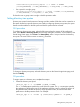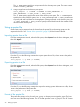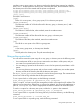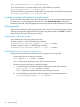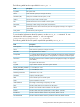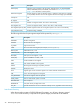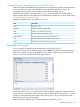5.6 HP StorageWorks X9000 File Serving Software User Guide (TA768-96035, June 2011)
4 Maintaining file systems
This chapter describes how to extend a file system, rebalance segments, delete a file system or file
system component, and check or repair a file system. The chapter also includes file system
troubleshooting information.
Viewing information about file systems and components
The Filesystems page on the management console GUI displays comprehensive information about
a file system and its components. This section describes how to view the same information from
the command line.
Viewing physical volume information
Use the following command to view information about physical volumes:
<installdirectory>/bin/ibrix_pv -l
The following table lists the output fields for ibrix_pv -l.
DescriptionField
Physical volume name. Regular physical volume names begin with the letter d. The names of physical
volumes that are part of a mirror device begin with the letter m. Both are numbered sequentially.
PV_Name
Physical volume size, in MB.Size (MB)
Name of volume group created on this physical volume, if any.VG name
Not applicable for this release.RAID type
Not applicable for this release.RAID host
Not applicable for this release.RAID device
Not applicable for this release.Network host
Not applicable for this release.Network port
Viewing volume group information
To display summary information about all volume groups, use the ibrix_vg -l command:
<installdirectory>/bin/ibrix_vg -l
The VG_FREE field indicates the amount of group space that is not allocated to any logical volume.
The VG_USED field reports the percentage of available space that is allocated to a logical volume.
Viewing information about file systems and components 25