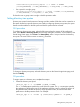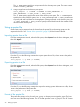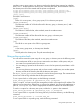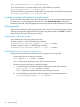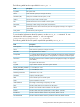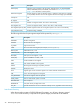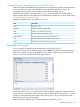5.6 HP StorageWorks X9000 File Serving Software User Guide (TA768-96035, June 2011)
<installdirectory>/bin/ibrix_fs -e -f FSNAME -s LVLIST [-t TIERNAME]
Extend a file system with segments created from the physical volumes in LVLIST:
<installdirectory>/bin/ibrix_fs -e -f FSNAME -p PVLIST [-t TIERNAME]
Extend a file system with specific logical volumes on specific file serving nodes:
<installdirectory>/bin/ibrix_fs -e -f FSNAME -S LV1:HOSTNAME1,LV2:HOSTNAME2...
Rebalancing segments in a file system
Segment rebalancing involves redistributing files among segments in a file system to balance
segment utilization and server workload. For example, after adding new segments to a file system,
you can rebalance all segments to redistribute files evenly among the segments. Usually, you will
want to rebalance all segments, possibly as a cron job. In special situations, you might want to
rebalance specific segments. Segments marked as bad (that is, segments that cannot be activated
for some reason) are not candidates for rebalancing.
The rebalancing feature can also evacuate segments (or logical volumes) located on storage that
will be removed from the cluster. This procedure moves the data to other segments in the file system,
and is transparent to users or applications accessing the file system. For more information about
removing storage from a cluster, see the administration guide for your product.
A file system must be mounted when you rebalance its segments.
How rebalancing works
During a rebalance operation on a file system, files are moved from source segments to destination
segments. X9000 Software calculates the average aggregate utilization of the selected source
segments, and then moves files from sources to destinations to bring each candidate source segment
as close as possible to the calculated utilization threshold. The final absolute percent usage in the
segments depends on the average file size for the target file system. If you do not specify any
sources or destinations for a rebalance task, candidate segments are sorted into sources and
destinations and then rebalanced as evenly as possible.
If you specify sources, all other candidate segments in the file system are tagged as destinations,
and vice versa if you specify destinations. Following the general rule, X9000 Software will calculate
the utilization threshold from the sources, and then bring the sources as close as possible to this
value by evenly distributing their excess files among all destinations. If you specify sources, only
those segments are rebalanced, and the overflow is distributed among all remaining candidate
segments. If you specify destinations, all segments except the specified destinations are rebalanced,
and the overflow is distributed only to the destinations. If you specify both sources and destinations,
only the specified sources are rebalanced, and the overflow is distributed only among the specified
destinations.
If there is not enough aggregate room in destination segments to hold the files that must be moved
from source segments in order to balance the sources, X9000 Software issues an error message
and does not move any files. The more restricted the number of destinations, the higher the likelihood
of this error.
When rebalancing segments, note the following:
• To move files out of certain overused segments, specify source segments.
• To move files into certain underused segments, specify destination segments.
• To move files out of certain segments and place them in certain destinations, specify both
source and destination segments.
Rebalancing segments on the management console GUI
Select the file system on the management console GUI and then select Tasks > Rebalancer from
the lower Navigator. Click Start on the Task Summary screen to open the Start Rebalancing dialog.
The General tab allows you to select analytical mode.
30 Maintaining file systems