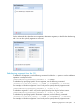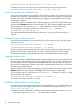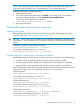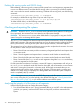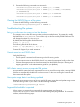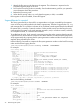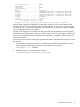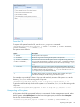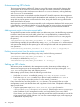5.6 HP StorageWorks X9000 File Serving Software User Guide (TA768-96035, June 2011)
Autoconnecting NFS clients
The Autoconnect feature enables NFS clients to mount file systems automatically whenever they
are accessed. At the same time, Autoconnect manages how these connections are distributed
among file serving nodes. Autoconnect uses the Linux automount daemon; working familiarity
with automount is recommended.
Autoconnect accesses a user-edited script that directs NFS client file requests to the management
console, where they are checked against the database and matched to a mount string. The mount
string and any mount options are returned to the client, along with the file serving node that the
client should use for the mount.
Mount points are stored in the Autoconnect table in the configuration database. Each mount point
is described by a user-defined identifier or key, the file system to mount, and any assigned mount
options. The ibrix_autoconnect -l command displays any current autoconnect entries.
Adding mount points to the autoconnect table
An exported file system must be available when you add mount points. Use the following command
to add an autoconnect entry to the table, where KEY is a user-defined key, FSNAME is the file
system name, and OPTIONS identifies NFS mount options. (See the Linux mount man page for
the options.)
<installdirectory>/bin/ibrix_autoconnect -A -k KEY -f FSNAME [-o OPTIONS]
In the following example, the user-defined key name is ifs1_rw. File system ifs1 will be mounted
with options that identify the file system type as NFS and provide read and write permissions for
user operations.
<installdirectory>/bin/ibrix_autoconnect -A -k ifs1_rw -f ifs1 -o -fstype=nfs,rw
Deleting mount points from the autoconnect table
Mount points are deleted by specifying a key entry. Use the following command:
<installdirectory>/bin/ibrix_autoconnect -D -k KEY
For example, to delete the key ifs1_ro:
<installdirectory>/bin/ibrix_autoconnect -D -k ifs1_ro
Setting up NFS clients
After mount points are defined in the management console, client setup includes editing an
Autoconnect script to point to the management console and the correct port, editing the /etc/
auto.master file on the client, and restarting services.
Before setting up NFS clients, check the following on each client:
• Verify that automount is installed by running /etc/init.d/autofs status.
• Ensure that wget or curl is installed if you plan to install a modified auto.curl or
auto.wget script. Use a utility such as find to search, if necessary.
Every client must have two files placed in its /etc directory. The necessary files are on the
management console; edit the files there and copy them to each client. Complete the following
steps on each client:
1. Copy the appropriate script (auto.curl, auto.sh, auto.wget) located in
<installdirectory>/examples/autoconnect. Edit the copy to set fusionmanager
to the IP address of your management console, and verify that the port is set to 9009.
If you choose, you can write a custom script that provides the same functionality as one of the
scripts supplied with X9000 Software. You can also create multiple scripts, each mapping to
a different set of primary keys.
40 Using NFS