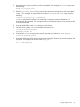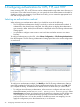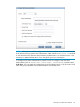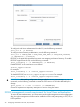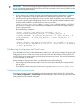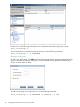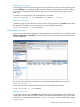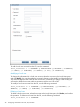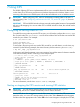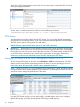5.6 HP StorageWorks X9000 File Serving Software User Guide (TA768-96035, June 2011)
which shows CIFS activity statistics on the node. You can start, stop, or restart the CIFS service by
clicking the appropriate button.
To start, stop, or restart the service from the CLI, use the following command:
<installdirectory>/bin/ibrix_server –s –t cifs –c {start|stop|restart}
CIFS shares
Windows clients access file systems through CIFS shares. You can use the X9000 management
console GUI or CLI to manage shares, or you can use the Microsoft Management Console interface.
The CIFS service must be running when you add shares.
X9000 Software supports 5000 shares per server and 3000 connections.
IMPORTANT: The permissions on the directory exporting a CIFS share govern the access rights
that are given to the Everyone user as well as to the owner and group of the share. Consequently,
the Everyone user may have more access rights than necessary. The administrator should set ACLs
on the CIFS share to ensure that users have only the appropriate access rights. Alternatively,
permissions can be set more restrictively on the directory exporting the CIFS share.
Managing CIFS shares with the X9000 management console GUI or CLI
To view existing CIFS shares on the GUI, select File Shares > CIFS from the Navigator. The CIFS
Shares window shows the file system being shared, the hosts (or servers) providing access, the
name of the share, the export path, and the options applied to the share.
NOTE: When externally managed appears in the option list for a share, that share is being
managed with the Microsoft Management Console interface. The management conosle GUI or CLI
cannot be used to change the permissions for the share.
From the CIFS Shares window, you can add, modify, or delete shares, and you can configure
global CIFS settings. (Currently, the only global CIFS setting is SMB signing.)
50 Using CIFS