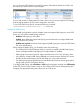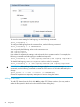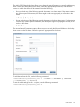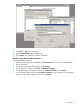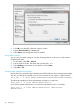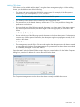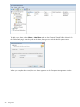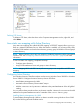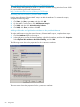5.6 HP StorageWorks X9000 File Serving Software User Guide (TA768-96035, June 2011)
You can also view CIFS shares for a specific file system. Select that file system on the GUI, and
then select CIFS Shares from the lower Navigator.
You can add, modify, or delete shares from this window, but you cannot configure CIFS settings,
as those settings apply to all CIFS shares configured in the cluster.
To view CIFS shares using the CLI, execute the following command:
<installdirectory>/bin/ibrix_cifs -i [-h HOSTLIST]
Configuring SMB signing
Use the SMB signing feature to specify whether clients must support SMB signing to access CIFS
shares. You can configure SMB signing as follows:
• Disabled. SMB signing is not in effect.
• Enabled. Both clients that support SMB signing and clients that do not support SMB clients
can connect to CIFS shares.
• Enabled and required. Only those clients supporting SMB signing can connect to CIFS shares.
This is the default setting.
When configuring SMB signing, you should be aware of the following:
• The Configure CIFS Protocol Settings dialog is used only to enable or disable SMB signing.
It does not display whether SMB signing is currently enabled or disabled.
• SMB signing must not be required to support connections from 10.5 and 10.6 Mac clients.
• It is possible to configure SMB signing differently on individual servers. Backup CIFS servers
should have the same settings to ensure that clients can connect after a failover.
• The SMB signing settings specified here are not affected by Windows domain group policy
settings when joined to a Windows domain.
To configure SMB signing, select File Shares > CIFS from the Navigator, and then click CIFS Settings
on the CIFS Shares window. Select a server on the Configure CIFS Protocol Settings dialog box
and apply the appropriate setting just to that server or to all servers.
CIFS shares 51