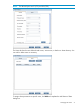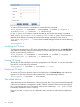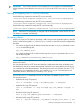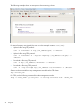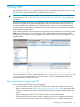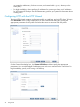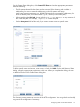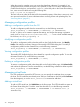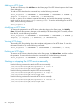5.6 HP StorageWorks X9000 File Serving Software User Guide (TA768-96035, June 2011)
To add an FTP share from the command line, use the following command:
ibrix_ftpshare -a SHARENAME –c PROFILENAME -f FSNAME -p dirpath -I
IP-Address:Port [–u USERLIST] [-S SETTINGLIST]
For the -S option, use a comma to separate the settings, and enclose the settings in quotation
marks, such as “browseable=true,readonly=true”. For the -I option, use a semicolon to
separate the IP address:port settings and enclose the settings in quotation marks, such as
“ip1:port1;ip2:port2;...”. To see a list of available settings for the share, use the following
command:
ibrix_ftpshare –L
Modifying an FTP share
To change the properties for an FTP share, select the share on the Share pane, click Modify Share,
and make the necessary changes on the Modify FTP Share dialog box. To modify a share from
the CLI, use the following command:
ibrix_ftpshare -m SHARENAME –c PROFILENAME [-f FSNAME -p dirpath] -I
IP-Address:Port [–u USERLIST] [-S SETTINGLIST]
Viewing FTP shares
The Modify FTP Share dialog box shows the configuration of an FTP share. To view this information
from the CLI, use the following command:
ibrix_ftpshare -i SHARENAME –c PROFILENAME [–v level]
Deleting an FTP share
To remove an FTP share, select the share on the Share pane, click Delete Share, and confirm the
operation. To remove the share from the command line, use the following command:
ibrix_ftpshare -d SHARENAME –c PROFILENAME
The vsftpd service
When the cluster services are started on a file serving node, the vsftpd service starts automatically
if the node is included in a configuration profile. Similarly, when the cluster services are stopped,
the vsftpd service also stops. If necessary, use the Linux command ps -ef | grep vsftpd
to determine whether the service is running.
If you do not want vsftpd to run on a particular node, remove the node from the configuration
profile.
72 Using FTP