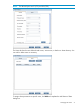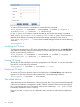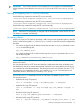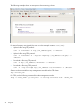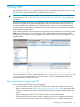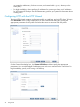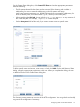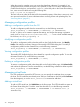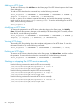5.6 HP StorageWorks X9000 File Serving Software User Guide (TA768-96035, June 2011)
When the wizard is complete, users can access the share from a browser. For example, if you
configured the share with the anonymous user, specified 99.226.50.92 as the IP address on the
Create Vhost dialog box, and specified /reports/ as the URL path on the Create Share dialog
box, users can access the share using the following URL:
http://99.226.50.92/reports/
The users will see an index of the share (if the browseable property of the share is set to true), and
can open and save files. For more information about accessing shares and uploading files, see
“Accessing shares” (page 81).
Managing configuration profiles
Adding a configuration profile from the CLI
To add a configuration profile from the command line, use the following command:
ibrix_httpconfig -a PROFILENAME [-h HOSTLIST] [-S SETTINGLIST]
For the -S option, use a comma to separate the settings, and enclose the settings in quotation
marks, such as “keepalive=true,maxclients=200,...”. To see a list of available settings
for the share, use ibrix_httpconfig -L.
Modifying a configuration profile
To modify a configuration profile, select the profile on the Config Profiles screen, click Modify
Profile, and make the necessary changes on the Modify HTTP Profile dialog box. To modify a
configuration profile from the command line, use the following command:
ibrix_httpconfig -m PROFILENAME [-h HOSTLIST] [-S SETTINGLIST]
Viewing configuration profiles
The Modify HTTP Profile dialog box shows details for a specific configuration profile. To view this
information from the CLI, use the following command:
ibrix_httpconfig -i PROFILENAME [-v level]
Deleting a configuration profile
To remove a configuration profile, select the profile on the Config Profiles page, click Delete Profile,
and confirm the operation. From the command line, use the following command to delete a profile:
ibrix_httpconfig -d PROFILENAME
Managing virtual hosts
If an SSL certificate is required for HTTP access, you can specify the certificate when you create
the vhost. The SSL certificate must already exist. Add your certificates on the GUI (select Certificates
from the Navigator), or use the ibrix_certificate command to add them.
Adding a virtual host
To add an HTTP virtual host, click Add VHost on the Vhost pane. The HTTP Wizard then opens at
the Create Vhost dialog box. To add a virtual host from the CLI, use the following command:
ibrix_httpvhost -a VHOSTNAME -c PROFILENAME -I IP-Address:Port [-S
SETTINGLIST]
78 Using HTTP