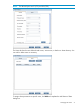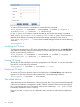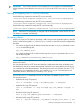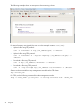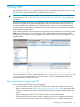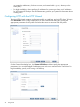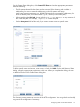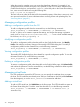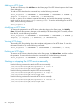5.6 HP StorageWorks X9000 File Serving Software User Guide (TA768-96035, June 2011)
Adding an HTTP share
To add an HTTP share, click Add Share on the Share page. The HTTP Wizard opens at the Create
Share dialog box.
To add an HTTP share from the command line, use the following command:
ibrix_httpshare -a SHARENAME -c PROFILENAME -t VHOSTNAME -f FSNAME -p
dirpath -P urlpath [-u USERLIST] [-S SETTINGLIST]
For the -S option, use a comma to separate the settings, and enclose the settings in quotation
marks, such as “browseable=true,readonly=true”. To see the valid settings for an HTTP
share, use the following command:
ibrix_httpshare –L
Modifying an HTTP share
To change the properties for an HTTP share, select the share on the Share page, click Modify
Share, and make the necessary changes on the Modify HTTP Share dialog box. To modify a share
from the CLI, use the following command:
ibrix_httpshare -m SHARENAME -c PROFILENAME -t VHOSTNAME [-f FSNAME -p
dirpath] [-P urlpath] [-u USERLIST] [-S SETTINGLIST]
Viewing HTTP shares
The Modify HTTP Share dialog shows the complete configuration of an HTTP share. To view this
information from the CLI, use the following command:
ibrix_httpshare -i SHARENAME -c PROFILENAME -t VHOSTNAME [-v level]
Deleting an HTTP share
To remove an HTTP share, select the share on the Share page, click Delete Share, and then confirm
the operation. To remove the share from the command line, use the following command:
ibrix_httpshare -d SHARENAME -c PROFILENAME -t VHOSTNAME
Starting or stopping the HTTP service manually
Use the following command to start the HTTP service manually:
/usr/local/ibrix/httpd/bin/apachectl -k start -f
/usr/local/ibrix/httpd/conf/httpd.conf
Use the following command to stop the HTTP service manually:
/usr/local/ibrix/httpd/bin/apachectl -k stop -f
/usr/local/ibrix/httpd/conf/httpd.conf
Use the following command to restart the HTTP service manually:
/usr/local/ibrix/httpd/bin/apachectl -k restart -f
/usr/local/ibrix/httpd/conf/httpd.conf
80 Using HTTP