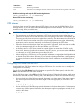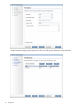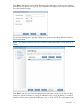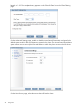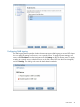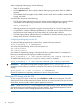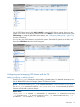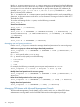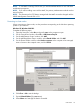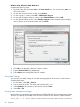6.1 HP IBRIX X9000 Network Storage System File System User Guide (TA768-96061, June 2012)
When configuring SMB signing, note the following:
• SMB2 is always enabled.
• Use the Required check box to specify whether SMB signing (with either SMB1 or SMB2) is
required.
• The Disabled check box applies only to SMB1. Use this check box to enable or disable SMB
signing with SMB1.
You should also be aware of the following:
• The File Share Settings dialog box does not display whether SMB signing is currently enabled
or disabled. Use the following command to view the current setting for SMB signing:
ibrix_cifsconfig -i
• SMB signing must not be required to support connections from 10.5 and 10.6 Mac clients.
• It is possible to configure SMB signing differently on individual servers. Backup CIFS servers
should have the same settings to ensure that clients can connect after a failover.
• The SMB signing settings specified here are not affected by Windows domain group policy
settings when joined to a Windows domain.
Configuring SMB signing from the CLI
To configure SMB signing from the command line, use the following command:
ibrix_cifsconfig -t -S SETTINGLIST
You can specify the following values in the SETTINGLIST:
smb signing enabled
smb signing required
Use commas to separate the settings, and enclose the list in quotation marks. For example, the
following command sets SMB signing to enabled and required:
ibrix_cifsconfig –t –S “smb signing enabled=1,smb signing required=1"
To disable SMB signing, enter settingname= with no value. For example:
ibrix_cifsconfig –t –S “smb signing enabled=,smb signing required="
IMPORTANT: After making configuration changes with the ibrix_cifsconfig -t -S
command, use the following command to restart the CIFS services on all nodes affected by the
change.
ibrix_server –s –t cifs –c restart [–h SERVERLIST]
Clients will experience a temporary interruption in service during the restart.
Managing CIFS shares with the GUI
To view existing CIFS shares on the GUI, select File Shares > CIFS from the Navigator. The CIFS
Shares panel shows the file system being shared, the hosts (or servers) providing access, the name
of the share, the export path, and the options applied to the share.
NOTE: When externally managed appears in the option list for a share, that share is being
managed with the Microsoft Management Console interface. The X9000 Management Console
GUI or CLI cannot be used to change the permissions for the share.
76 Using CIFS