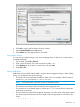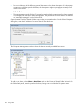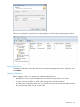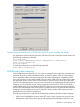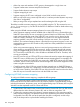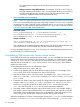6.5 HP StoreAll OS User Guide
6. Click OK to exit the Add or Remove Snap-ins window.
7. Expand Shared Folders (\\<address>).
8. Select Shares and manage the shares as needed.
Saving MMC settings
You can save your MMC settings to use when managing shares on this server in later sessions.
Complete these steps:
1. On the MMC, select File→Save As.
2. Enter a name for the file. The name must have the suffix .msc.
3. Select Desktop as the location to save the file, and click Save.
4. Select File→Exit.
Adding SMB shares
SMB shares can be added with the MMC, using the share management plug-in. When adding
shares, you should be aware of the following:
• The share path must include the StoreAll file system name. For example, if the file system is
named data, you could specify C:\data1\folder1.
NOTE: The Browse button cannot be used to locate the file system.
• The directory to be shared will be created if it does not already exist.
• The permissions on the shared directory will be set to 777. It is not possible to change the
permissions on the share.
• Do not include any of the following special characters in a share name. If the name contains
any of these special characters, the share might not be set up properly on all nodes in the
cluster.
' & ( [ { $ ` , / \
SMB shares 101