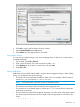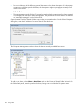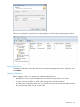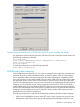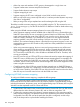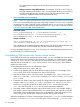6.5 HP StoreAll OS User Guide
for a general name change from the Windows-style username to the Linux-style
username.
◦ Setting usernames using LDAP attributes: For example, if you have a Linux name in
one LDAP attribute and a Windows name in a second LDAP attribute, you can perform
an LDAP search based on the Windows name, and then return the Linux name
contained in a different schema under the same LDAP entry.
3. Add and enable username mapping.
NOTE: The StaticUsernameFilePath and/or DynamicUsernameScriptPath and
DomainSID must be defined as part of the initial setup command. If a DomainSID is already
configured in the registry, StoreAll uses the configured value. If no DomainSID is configured
in the registry, an error message is displayed if a bad DomainSID value is returned or if there
is no DomainSID provided in the command line.
Command syntax:
ibrix_usernamemapping –a [-S UserNameSearchOrder] [-f
StaticUsernameFilePath] [-n DynamicUserNameScriptPath] [-M
UsernameMapDomainSID] [-R AllowUsernameRemapping]
Sample command:
ibrix_usernamemapping –a -S 1 -f /etc/likewise/staticuser.map -n
/etc/likewise/usernamemap.sh -M 35 -R 1
This example sets the username mapping order as static, then dynamic, defines both the map
and script locations, and the Domain SID, and allows username remapping.
For more information about the ibrix_usernamemapping command related to this feature, see
the HP StoreAll OS CLI Reference Guide.
Consolidating SMB servers with common share names
If your SMB servers previously used the same share names, you can consolidate the servers without
changing the share name requested on the client side. For example, you might have three SMB
servers, SRV1, SRV2, and SRV3, that each have a share named DATA. SRV3 points to a shared
drive that has the same path as \\SRV1\DATA; however, users accessing SRV3 have different
permissions on the share.
To consolidate the three servers, we will take these steps:
1. Assign Vhost names SRV1, SRV2, and SRV3.
2. Create virtual interfaces (VIF) for the IP addresses used by the servers. For example, Vhost
SRV1 has VIF 99.10.10.101 and Vhost SRV2 has VIF 99.10.10.102.
3. Map the old share names to new share names. For example, map \\SRV1\DATA to new
share srv1-DATA, map \\SRV2\DATA to new share srv2-DATA, and map \\SRV3\DATA
to srv3-DATA.
4. Create the new shares on the cluster storage and assign each share the appropriate path. For
example, assign srv1-DATA to /srv1/data, and assign srv2-DATA to /srv2/data.
Because SRV3 originally pointed to the same share as SRV1, we will assign the share
srv3-DATA the same path as srv1-DATA, but set the permissions differently.
5. Optionally, create a share having the original share name, DATA in our example. Assign a
path such as /ERROR/DATA and place a file in it named SHARE_MAP_FAILED. Doing this
ensures that if a user configuration error occurs or the map fails, clients will not gain access
to the wrong shares. The file name notifies the user that their access has failed.
When this configuration is in place, a client request to access share \\srv1\data will be translated
to share srv1-DATA at /srv1/data on the file system. Client requests for \\srv3\data will
110 Using SMB