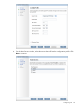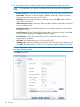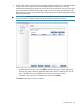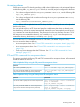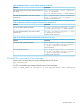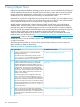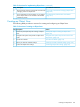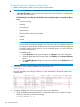6.5 HP StoreAll OS User Guide
Prerequisite steps for creating an Object Store
1. Identify a file system on which you can create an Object Store.
IMPORTANT: The file system, identified for the Object Store, must meet the following criteria:
• —No other file shares: The file system must not have any other file shares, including NFS,
CIFS, HTTP, and FTP shares.
• The following functionality must be disabled or not configured prior to creating an Object
Store:
◦ Antivirus scanning
◦ Auditing
◦ Data retention
◦ Express Query
◦ Block Snapshot and Native Snapshot
◦ WORM
◦ Quotas
NOTE: If you create your file system through the HP StoreAll Management Console,
quotas will be automatically enabled. You will need to take an additional step prior
to creating an Object Store to disable quotas when using the HP StoreAll Management
Console to create your file system. If you do not disable quotas, you will not be able
to create an Object Store.
To disable quotas:
1. Select Filesystems in the upper Navigator and Quotas in the lower Navigator.
2. Select the applicable file system and then click Modify on the Quotas Summary
panel.
3. On the Modify Quotas dialog box, remove the selection for the Enable field and
click OK.
2. Verify that you have a high availability user VIF for each node:
ibrix_nic -l
The high availability user VIF type will be User, and will list both a backup IP address and
a backup host.
3. If a high availability user VIF does not exist for each node, create them:
a. If high availability (automated failover) is configured on the servers, disable it. Run the
following command on the Fusion Manager:
# ibrix_server -m -U
130 Using Object Store