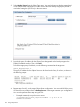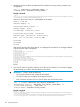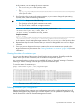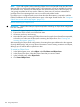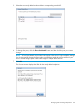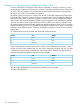6.5 HP StoreAll OS User Guide
NOTE: If you add couplets without extending Object Store in the StoreAll cluster and the Fusion
Manager fails over to the newly added nodes, swift permissions will not be available for existing
AD and LDAP users. Therefore, the administrator must ensure that the users of the Swift group (in
/etc/group) are added to the new nodes. Otherwise, these users will not have administrative
privileges if the Fusion Manager fails over to one of the newly added nodes.
If container sync is configured at the source cluster then the administrator is required to add the
FQDN/IP addresses of the newly added server pairs in the target StoreAll cluster. See “Designate
Object Store source and backup targets” (page 151).
Before extending an Object Store
IMPORTANT: Please follow these pre-requisite steps before extending an Object Store configuration
to a new node pair.
1. Freeze I/O (input/output) to the Object Store.
2. Ensure none of the servers are in failed-over state.
3. All servers must be up and running.
4. Mount the file system containing the Object Store into the couple where StoreAll was expanded,
so that the new nodes see the file system containing the Object Store. See “Creating and
mounting file systems” (page 15).
After extending the Object Store configuration, the existing data gets rebalanced to the segments
of newly added nodes, and you may observe downtime to access existing containers and objects,
although you will still be able to upload new data.
To extend an Object Store
1. In the left Navigator pane, select Object under File Shares and Object Store.
2. In the Object Store pane, select the Object Store that you want to extend.
3. In the lower-left pane, select Object Store.
4. Click Extend Object Store.
158 Using Object Store