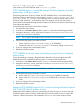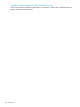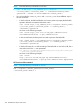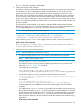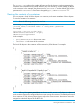6.5 HP StoreAll OS User Guide
net use * http://192.168.1.1/smita/
In this instance, the HTTP WebDAV share is 192.168.1.1/smita.
HTTP WebDAV share is inaccessible through Windows Explorer when files
greater than 10 KB are created
When files greater than 10 KB are created, the HTTP WebDAV share is inaccessible through
Windows Explorer and the following error appears: Windows cannot access this disc:
This disc might be corrupt. This condition is seen in various Windows clients such as
Windows 2008, Windows 7, and Windows Vista. The condition persists even if the share is
disconnected and re-mapped through Windows Explorer. The files are accessible on the file serving
node and through BitKinex.
Use the following workaround to resolve this condition:
1. Disconnect the network drive.
2. In Windows, select Start > Run and enter regedit to open the Windows Registry Editor.
3. Navigate to the HKEY_LOCAL_MACHINE\SYSTEM\CurrentControlSet\Services\
WebClient\Parameters directory.
NOTE: This navigation path applies only to Windows Vista and Windows 7.
4. Edit the following registry parameters as noted:
• Set the value of FileAttributeLimitInBytes to 10000000
• Increase the value of FileSizeLimitInBytes 10 times by adding one extra zero.
5. Save your changes and exit the Registry Editor.
6. Reboot the Windows system.
HTTP WebDAV share fails when downloading a large file from a mapped
network drive
When downloading or copying a file greater than 800 MB in Windows Explorer, the HTTP
WebDAV share fails. Complete the following steps to increase the file size allowed:
1. In Windows, select Start > Run and enter regedit to open the Windows Registry Editor.
2. Navigate to the HKEY_LOCAL_MACHINE\SYSTEM\CurrentControlSet\Services\
WebClient\Parameters directory.
NOTE: This hierarchy exists only if WebClient is installed on Windows Vista or Windows
7.
3. Edit the following registry parameters as noted:
a. Set the value of FileAttributesLimitInBytes to 1000000 (in decimal).
b. Set the value of FileSizeLimitInBytes to 2147483648 (in decimal), which equals
2 GB.
4. Save your changes and exit the Registry Editor.
5. Reboot the Windows system.
Mapping HTTP WebDAV share as AD or local user through Windows Explorer
fails if the HTTP Vhost IP address is used
Mapping the HTTP WebDAV share to a network drive as Active Directory or local user through
Windows Explorer fails on Windows 2008 if the HTTP Vhost IP address is used. To resolve this
condition, add the Vhost names and IP addresses in the hosts file on the Windows clients.
Troubleshooting HTTP 201