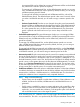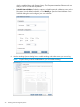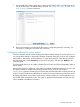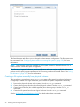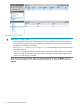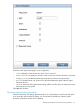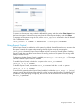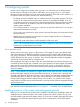6.5 HP StoreAll OS User Guide
(non-retained) files can be deleted at any time; WORM-retained files can be deleted
only after the file's retention period has expired.)
To manage only WORM-retained files, set the default retention period to a non-zero
value. WORM-retained files then use this period by default; however, you can assign
a different retention period if desired.
To manage both WORM (non-retained) and WORM-retained files, uncheck Set
Default Retention Period. The default retention period is then set to 0 seconds. When
you make a WORM file retained, you will need to assign a retention period to the
file.
◦ Set Auto-Commit Period Files that are not changed during this period automatically
become WORM or WORM-retained when the period expires. (If the default retention
period is set to zero, the files become WORM. If the default retention period is set
to a value greater than zero, the files become WORM-retained.) The autocommit
period is optional and should not be set if you want to keep normal files in the
filesystem.
• Set Default retention period This period determines whether you can manage WORM
(non-retained) files as well as WORM-retained files. (WORM (non-retained) files can be
deleted at any time; WORM-retained files can be deleted only after the file's retention
period has expired.)
To manage only WORM-retained files, set the default retention period to a non-zero
value. WORM-retained files then use this period by default; however, you can assign a
different retention period if desired.
To manage both WORM (non-retained) and WORM-retained files, uncheck Set Default
Retention Period. The default retention period is then set to 0 seconds. When you make
a WORM file retained, you will need to assign a retention period to the file.
• Autocommit period When the autocommit period is set and if no operations are performed
during this period then file is ready to be wormed/wormed-retained. Physical transition
to worm/worm-retained for a file happens when a write operation is attempted on it. (If
the default retention period is set to zero, the files become WORM. If the default retention
period is set to a value greater than zero, the files become WORM-retained.) To use this
feature, check Set Auto-Commit Period and specify the time period. The minimum value
for the autocommit period is five minutes, and the maximum value is one year. If you plan
to keep normal files on the file system, do not set the autocommit period.
• Enable Data validation. Select this option to enable data validation. When data validation
is enabled, checksums are created at the time of the first validation scan for files that have
transitioned to a WORM, a WORM-retained or a WORM-hold state. This checksum is
used by the validation scan to compare the newly computed checksum.
NOTE: Keep in mind the following:
◦ Express Query must be enabled to enable data validation. If data validation is not
enabled, checksums for WORM, WORM-retained or WORM-hold files are not
generated.
◦ If a file system is enabled for continuous remote replication and wormed files, data
validation scans for the wormed files are not replicated to the target file system. To
resolve this, you must enable data validation on the target file system. Note that this
will recalculate the hash sums on the target file system.
As of StoreAll version 6.5, validation scans no longer trigger the WORM transition for
autocommited files. This task is now performed by the Filesystem Metadata Cleaner task,
Creating a file system 21