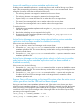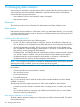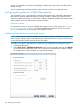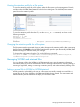6.5 HP StoreAll OS User Guide
storage. A scheduled scan will quit immediately if it detects that a scan of the same file system is
already running.
You can schedule periodic data validation scans, and you can also run on-demand scans.
Configuring file systems for WORM/data retention
You can enable a new or an existing file system for data retention and, optionally, other features
that require a retention-enabled file system, including validation, reporting, and Express Query.
When you enable a file system, you can define a retention profile that specifies the retention mode
and the default, minimum, and maximum retention periods.
New file systems
For information on how to configure WORM/data retention for a new file system, see “Using the
New Filesystem Wizard” (page 16). To configure WORM/data retention from the CLI, see the
ibrix_fs command in the HP StoreAll OS CLI Reference Guide.
Configuring data retention on existing file systems
NOTE: Data retention cannot be enabled on a file system created on StoreAll software 5.6 or
earlier versions. Instead, create a new file system on StoreAll software 6.0 or later, and then copy
or move files from the old file system to the new file system.
To enable or change the data retention or Express Query configuration an existing file system:
1. Unmount the file system.
2. Select Active Tasks > WORM/Data Retention from the lower Navigator, and then click Modify
on the WORM/Data Retention panel. You do not need to unmount the file system to change
the configuration for data validation or report data generation.
276 Managing data retention