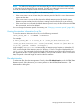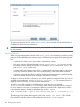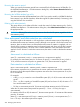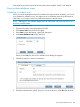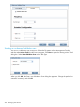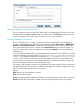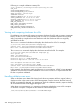6.5 HP StoreAll OS User Guide
Viewing, stopping, or pausing a scan
Scans in progress are listed on the Active Tasks panel on the Management Console. If you need
to halt the scan, click Stop or Pause on the Active Tasks panel. Click Resume to resume the scan.
To view the progress of a scan from the CLI, use the ibrix_task command.
Viewing validation scan results
While a validation scan is running, it is listed on the Active Tasks panel on the Management
Console (select the file system, and from the lower Navigator select Active Tasks > WORM/Data
Retention > Data Validation Scans). Information about completed scans is listed on the Inactive
Tasks panel (select the file system, and then select Inactive Tasks from the lower Navigator). On
the Inactive Tasks panel, select a validation task and then click Details to see more information
about the scan.
A unique validation summary file is also generated at the end of each scan. The files are created
under the root directory of the file system at {filesystem root}/.archiving/validation/
history. The validation summary files are named <ID-n>.sum, such as 1–0.sum, 2–0.sum,
and so on. The ID is the task ID assigned by StoreAll software when the scan was started. The
second number is 0 unless there is an existing summary file with the same task ID, in which case
the second number increments to make the filename unique.
The summary lists information about the data validation scan tasks currently running or paused on
the selected filesystem. The information includes the ID assigned to the task, the type of scan, the
status of the task, and the time the task was started.
Options:
New: Start a new data validation scan task.
Stop: Stop the selected task.
Pause: Temporarily halt the selected task. Pausing a task keeps the task active without any activity.
Resume: Resume the selected task. The task will continue from the point where it was paused.
Running data validation scans 287